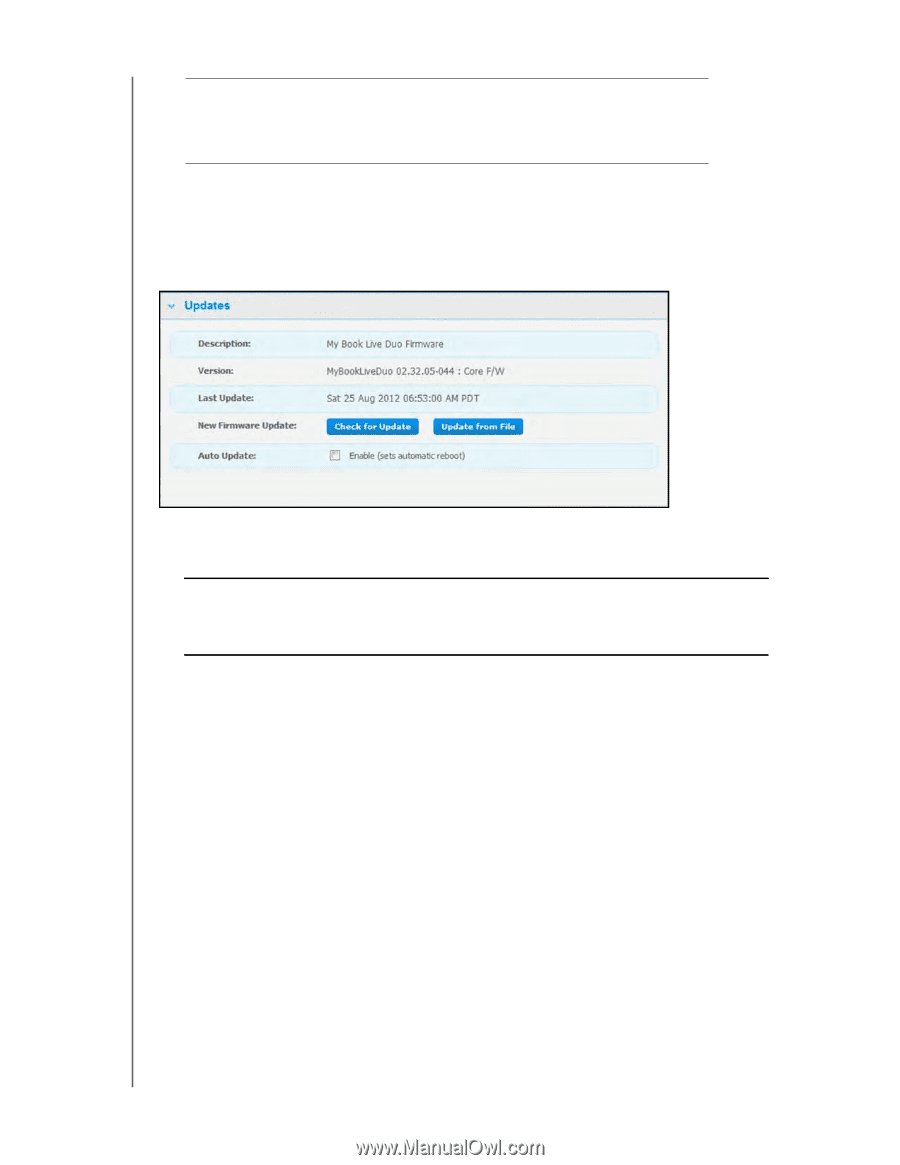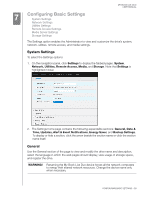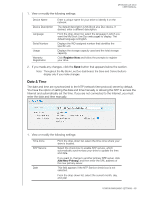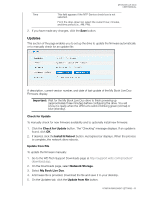Western Digital My Book Live Duo User Manual - Page 67
Updates, Check for Update, Install & Reboot, Update from File, Network Storage, My Book Live Duo
 |
View all Western Digital My Book Live Duo manuals
Add to My Manuals
Save this manual to your list of manuals |
Page 67 highlights
MY BOOK LIVE DUO USER MANUAL Time This field appears if the NTP Service check box is not selected. From the drop-down list, select the current hour, minutes, and time period (i.e., AM, PM). 2. If you have made any changes, click the Save button. Updates This section of the page enables you to set up the drive to update the firmware automatically or to manually check for an update file: A description, current version number, and date of last update of the My Book Live Duo Firmware display. Important: Wait for the My Book Live Duo drive to finish powering up (approximately three minutes) before configuring the drive. You will know it is ready when the LED turns solid or blinking green (normal) or blue (standby). Check for Update To manually check for new firmware availability and to optionally install new firmware: 1. Click the Check for Update button. The "Checking" message displays. If an update is found, click OK. 2. If desired, click the Install & Reboot button. A progress bar displays. When the process is complete, the network drive reboots. Update from File To update the firmware manually: 1. Go to the WD Tech Support Downloads page at http://support.wdc.com/product/ download.asp. 2. On the Downloads page, select Network Storage. 3. Select My Book Live Duo. 4. A firmware file is provided. Download the file and save it to your desktop. 5. On the Updates tab. click the Update from file button. CONFIGURING BASIC SETTINGS - 61