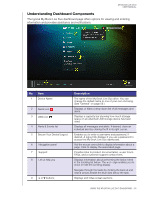Western Digital My Book Live Duo User Manual - Page 59
Using the My Book Live Duo Dashboard
 |
View all Western Digital My Book Live Duo manuals
Add to My Manuals
Save this manual to your list of manuals |
Page 59 highlights
MY BOOK LIVE DUO USER MANUAL 6 Using the My Book Live Duo Dashboard Launching the My Book Live Duo Dashboard Starting the My Book Live Duo Dashboard Understanding Dashboard Components Obtaining Customer Support What Can I Do Now? Use the My Book Live Duo dashboard to configure settings and to manage the My Book Live Duo device as you prefer. For example, you can set up user accounts and restrict access to the files on your My Book Live Duo drive, set up folders for storing files, and customize the drive to suit your needs. This chapter introduces you to the My Book Live Duo dashboard and gets you started. Launching the My Book Live Duo Dashboard Use one of the following methods to launch the dashboard: IF you want to launch from . . . THEN . . . Dashboard Desktop Icon • Double-click the Dashboard icon on your Desktop. A browser or Windows Explorer, Note: The icon only displays on your desktop if you check Create Shortcut on the final screen of the online setup software wizard. 1. Use the name or IP address of your My Book Live Duo device as the address (or URL): WD Quick View icon, WD SmartWare, Windows 8, Windows 7/Vista, 2. Click Go. 1. Left- or right-click the WD Quick View icon. 2. Select your My Book Live Duo device and then Dashboard. 1. On the Home screen, select your My Book Live Duo drive. 2. Click the Settings tab to display the Main Settings screen. 3. Click Setup Drive button. 1. In the Toolbar, select the File Explorer icon. 2. In the left panel, select Network. 3. In the right panel, Locate your My Book Live Duo drive under Storage. 4. Double-click the drive, or right-click and select View device webpage from the resulting menu. 1. Click > Computer. 2. In the left panel, select Network 3. In the right panel, Locate your My Book Live Duo drive under Storage. 4. Double-click the drive, or right-click and select View device webpage from the resulting menu. USING THE MY BOOK LIVE DUO DASHBOARD - 53