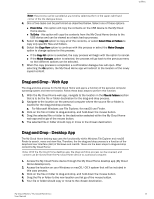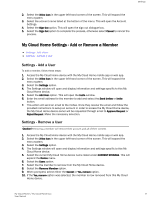Western Digital My Cloud Home User Manual - Page 17
Collect, My Cloud Home Mobile App Backup, Social & Cloud Import, Import USB
 |
View all Western Digital My Cloud Home manuals
Add to My Manuals
Save this manual to your list of manuals |
Page 17 highlights
Collect 4 Collect My Cloud Home Mobile App Backup Note: During the My Cloud Home setup process, the My Cloud Home mobile app will ask for the auto backup feature to be enabled. Enable this feature, and the backup process will manage itself - there are no further steps required. If the Auto Backup feature for My Cloud Home is not enabled, follow these steps to turn it on: 1. Access the My Cloud Home device with the My Cloud Home mobile app. 2. Select the 3-line icon in the upper left-hand corner of the screen. This will expand the menu system. 3. At the top of the menu in the right-hand corner select the gear icon. 4. The Settings window will open and display information and settings specific to this My Cloud Home device. 5. Select the Auto Backup option. This will open the Auto Backup page and allow you to enable or disable the auto backup feature. 6. After making the desired selection, exit the Auto Backup page. Social & Cloud Import Follow these steps to backup social media and cloud content to an My Cloud Home device: 1. Access the My Cloud Home device with the My Cloud Home mobile app or web app. 2. Select the 3-line icon in the upper left-hand corner of the screen. This will expand the menu system. 3. Select the Connect option. This will open the Connect menu. 4. On the Connect menu select the Social and Cloud Import option. 5. Select Enable on the Social and Cloud Import page if this has not already been done. 6. Select the Configure option. This will open the Connect My Cloud Home webpage and allow the including oDprotipobnosxt™oaenndabGloeoogrlediDsraibvele™2th. AesSsoecriavilcaensdaCreloeundaIbmlepdo,rftoflolorwvatrhioeuosnssecrreviecnes prompts to gain access to these services and for the import feature to run. Import USB Import content from a USB device to My Cloud Home by following these steps: 1. Access the My Cloud Home mobile app. 2. Select the 3-line icon in the upper left-hand corner of the screen. This will expand the menu system. 3. Select the Import USB option. This will open the external drive menu. 1 Note: Social and Cloud services may be changed, terminated or interrupted at any time and may vary by country. My Cloud Home / My Cloud Home Duo 12 User Manual