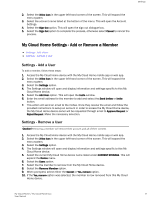Western Digital My Cloud Home User Manual - Page 26
Additional Features & Functions, Remove a Device Owner, App Permissions, Managing Storage
 |
View all Western Digital My Cloud Home manuals
Add to My Manuals
Save this manual to your list of manuals |
Page 26 highlights
Additional Features & Functions 8 Additional Features & Functions ▪ Remove a Device Owner ▪ App Permissions ▪ Managing Storage ▪ RMA - Replacing a Drive Remove a Device Owner The removal of a Device Owner can only be done through the Reset Button on the device - this cannot be done through software. This process does not delete data and each user still has access to their content. 1. Press and hold the Reset button for a duration of 30 to 50 seconds. Warning! Holding the Reset button for 60 seconds or more will delete all data, all Device Users and the Device Owner! 2. This function will demote the Device Owner to a Device User. 3. The next new user to go through the software setup process becomes the device owner. App Permissions By default, the My Cloud Home mobile app enables access to the following features of your mobile device: ▪ iOS: Photos, Notifications, Background App Refresh and Cellular Data. ▪ Android: Camera, Contacts, Location, Phone, Storage and Notifications. Important Note: By Home mobile app default uses a WCei-lFlui®lacroDnnaetactiisonnoftour stheids for transferring purpose. content. The My Cloud To access these settings, follow these steps: 1. Access the My Cloud Home mobile app. 2. Tap the More icon on the right side of the bottom menu bar. Then Tap the Settings icon. 3. Under the APP SETTINGS section, Tap the option Manage Settings. 4. This will open the My Cloud Home mobile app permissions section of the operating system specific to your mobile device. Follow the directions from the operating system to change these settings. Managing Storage The My Cloud Home Duo device allows for disk configuration changes through the MyCloud.com web app - this functionality is not available through the Mobile App or Desktop App. Caution! Any change to the disk configuration will erase all data on the device. ▪ My Cloud Home device does not support any special disk configurations. ▪ My Cloud Home Duo device supports the following disk configurations for data storage: Table 7.1 My Cloud Home / My Cloud Home Duo 21 User Manual