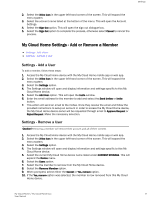Western Digital My Cloud Home User Manual - Page 27
RMA - Replacing a Drive, Removing
 |
View all Western Digital My Cloud Home manuals
Add to My Manuals
Save this manual to your list of manuals |
Page 27 highlights
Additional Features & Functions Supported Storage Mode Max Capacity (JBOD) Mirror (RAID 1) 1 Disk Yes No 2 Disks Yes Yes (Default Setup) My Cloud Home - Disk Errors: If you receive an email from the My Cloud Team or your mobile device displays a message stating "Disk errors were detected on your disk" this means that the device needs to be replaced. Use the instructions from Answer ID 8 noted in our FAQ to get a replacement unit. My Cloud Home Duo - Disk Errors: If you receive an email from the My Cloud Team or your mobile device displays a message stating "Disk errors were detected on your disk" this means that one of the drives in your My Cloud Home Duo device may need to be replaced. Use the following steps for the replacement process. ▪ The error message will indicate which drive is the problem, Disk1 or Disk2. ▪ Use the following section "RMA - Replacing a Drive" to remove the drive in question. ▪ The drives are numbered. After removing the top lid, the enclosure has a number embossed into the ledge. When looking at the unit from the front of the device, Disk 1 is on the left and Disk 2 is on the right. ▪ Use the instructions from Answer ID 8 noted in our FAQ for the RMA or replacement process. RMA - Replacing a Drive My Cloud Home device is not a user serviceable device. No drives can be added or removed from the device. If it is faulty, it must be returned to WD as a complete unit. My Cloud Home Duo device is a user serviceable device for RMA purposes only - you have the option to replace the drives in the device with a replacement from WD. If the entire device is faulty, it can be returned to WD as a complete unit. The unit must be powered off when removing a drive for RMA. The My Cloud Home Duo device does not support hot-swap capability. Removing If your My Cloud Home Duo device still contains the drive you want to replace, you must first remove it before you can insert the new one. My Cloud Home / My Cloud Home Duo 22 User Manual