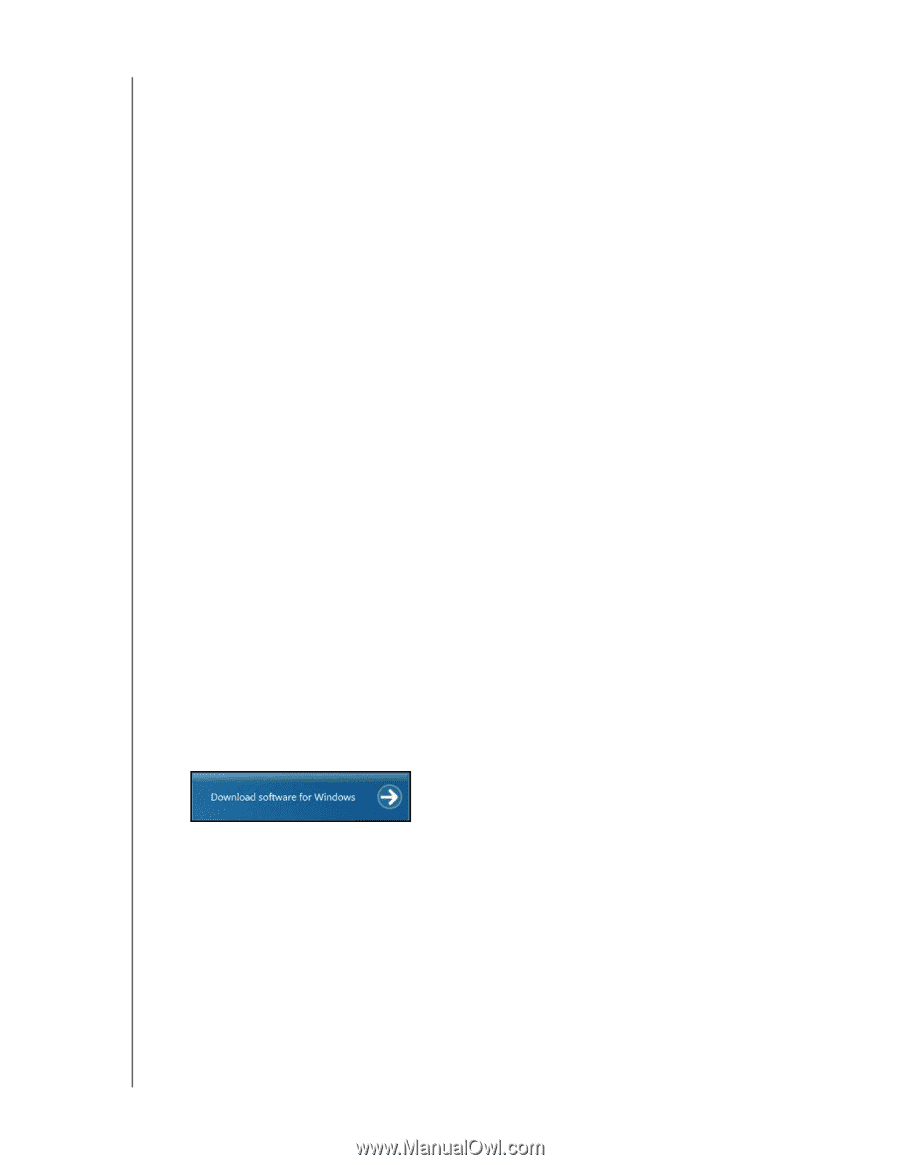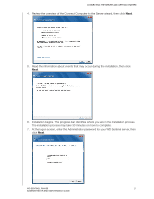Western Digital Sentinel RX4100 User Manual - Page 26
Connecting your Computers, Important Steps, Connecting a Windows PC
 |
View all Western Digital Sentinel RX4100 manuals
Add to My Manuals
Save this manual to your list of manuals |
Page 26 highlights
CONNECTING THE SERVER AND GETTING STARTED Connecting your Computers Once you've set up your WD Sentinel server, you can connect up to 25 Windows PCs or Mac computers to your WD Sentinel server. Installing the Connector software joins the client computer to your WD Sentinel Server and installs Launchpad and Dashboard. Users use Launchpad to access server resources they have rights to. The Administrator (you) accesses Dashboard for such tasks as managing the WD Sentinel server, setting up user accounts, and managing access to shared folders. Important Steps Before installing Connector software on a computer, ensure that: The computers have all the latest mandatory and optional operating system updates installed. There are no active backups in progress on the WD Sentinel server. Note: Check for active backups on the Dashboard's Computers and Backup tab. The screen displays backups in progress. Once the Connector software is installed, set up an automated scheduled backup (for after working hours ) using the Dashboard. Running a manual backup during the initial connection process will impact overall system performance. Connecting a Windows PC Use the following procedure to connect a Windows PC to the WD Sentinel server. For steps on connecting a Mac using the Connector software, see "Connecting a Mac" on page 23. 1. In the address field of an open browser window, enter http:///connect. Example: http://myserver/connect. is the name you gave your server in "Connecting the WD Sentinel RX4100 Server from a Client Computer (Optional Method)" on page 16. If you clicked Connect in Step 7 on page 19, continue to Step 2. 2. Click Download software for Windows: 3. At the warning prompts, click Run and Yes as appropriate. Note: If prompted to do so, type the user name and password of an account that has administrator permissions on this client computer. WD SENTINEL RX4100 20 ADMINISTRATOR AND MAINTENANCE GUIDE