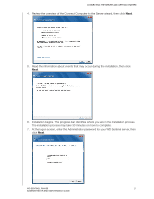Western Digital Sentinel RX4100 User Manual - Page 29
Connecting a Mac, Finish, Download software for Mac, Download
 |
View all Western Digital Sentinel RX4100 manuals
Add to My Manuals
Save this manual to your list of manuals |
Page 29 highlights
CONNECTING THE SERVER AND GETTING STARTED 11. The installation completes. Select the checkbox for opening the Dashboard to configure and monitor the WD Sentinel server. Click Finish: Note: It is a best practice to select the Open Dashboard to administer your server option and launch the Dashboard after finishing the Connector software installation. To take advantage of shared storage capabilities of your WD Sentinel server, on the Dashboard, create a user account (and assign access privileges to the shared folders. 12. Close the browser. If you selected the checkbox, the Dashboard Sign in screen displays. Connecting a Mac Use the following procedure to connect your Mac computer to the WD Sentinel server. For steps on connecting a Windows PC using the Connector software, see "Connecting a Windows PC" on page 20. 1. In the address field of an open browser window on the Mac you'd like to connect, enter http://.local/connect. Example: http://myserver.local/connect is the name you gave your server in "Connecting the WD Sentinel RX4100 Server from a Client Computer (Optional Method)" on page 16. 2. Click Download software for Mac: The Mac Connector software downloads to your Download directory. 3. Click the Download icon on the Menu bar at the bottom of the screen: WD SENTINEL RX4100 23 ADMINISTRATOR AND MAINTENANCE GUIDE