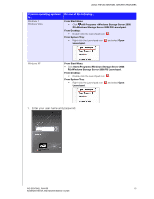Western Digital Sentinel RX4100 User Manual - Page 60
To disable the Launchpad after signing in Mac
 |
View all Western Digital Sentinel RX4100 manuals
Add to My Manuals
Save this manual to your list of manuals |
Page 60 highlights
USING THE WD SENTINEL SERVER'S FEATURES 3. Clear the Automatically run the Launchpad when I log on to Windows check box, and click OK. Note: You can also change the type of alerts that display on the Launchpad and select whether to allow Microsoft to send you information about it in this window. To disable the Launchpad after signing in (Mac): 1. Sign in to the Launchpad. 2. Click the menu arrow at the top right and select Settings from the drop-down menu. 3. Clear the Automatically run Windows Server Launchpad when I log in check box, and click the Close button . You can also change the type of alerts that display on the Launchpad selecting whether to allow Microsoft to send you information about it in this window, and setup your Time Machine backups. WD SENTINEL RX4100 54 ADMINISTRATOR AND MAINTENANCE GUIDE