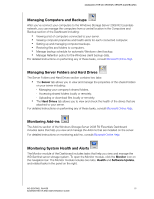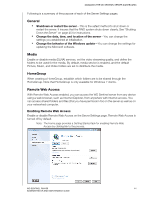Western Digital Sentinel RX4100 User Manual - Page 46
Setting Global Alerts, To use the online update, Check for Updates, Download, Install
 |
View all Western Digital Sentinel RX4100 manuals
Add to My Manuals
Save this manual to your list of manuals |
Page 46 highlights
MANAGING THE WD SENTINEL SERVER (DASHBOARD) 2. You have two options. You may check for updates online or update from a file: To use the online update: a. Click Check for Updates. b. If an update is available, click Download and Install to update your WD Sentinel server. To update from a file: a. The software update files can also be downloaded from the WD Support site at http://support.wd.com. Once you download the available firmware updates for the WD Sentinel RX4100 server, copy the file to a shared folder such as the Documents share on the server and select the file to update. b. Click Update from file and then locate and select the update file you copied to your server. c. Click Open. The system applies the software update. The system automatically restarts the server if a reboot is required to complete the software update. Setting Global Alerts In order to receive alerts about your system and to be notified of software updates, it is necessary that you set up global alerts for your WD Sentinel server. Use the following steps to set up your global alerts. 1. Open the Launchpad (see "Accessing the Launchpad" on page 49). 2. Click the menu arrow on the top right and select Settings from the drop-down menu. 3. Under Scope of alerts to be presented, select Local and Network. 4. Click Apply, then click OK. WD SENTINEL RX4100 40 ADMINISTRATOR AND MAINTENANCE GUIDE