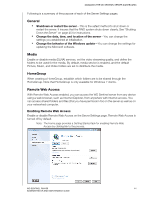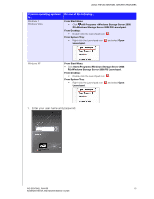Western Digital Sentinel RX4100 User Manual - Page 55
Using the WD Sentinel Server’s Features, Using the Launchpad (Internal Users)
 |
View all Western Digital Sentinel RX4100 manuals
Add to My Manuals
Save this manual to your list of manuals |
Page 55 highlights
USING THE WD SENTINEL SERVER'S FEATURES 6 Using the WD Sentinel Server's Features Using the Launchpad (Internal Users) Accessing Shared Folders Over Your Network Accessing Computers and Shared Folders Remotely Backing up (Windows PC) Backing up with Time Machine (Mac) Recovering/Restoring (Windows PC) Recovering/Restoring (Mac) Backing up your WD Sentinel Server Recovering the WD Sentinel Server to Factory Defaults This chapter describes the routine tasks that both the Administrator and permitted users perform on the WD Sentinel server. Using the Launchpad (Internal Users) After you, the Administrator, use the Dashboard to set up users with a user name, password, and permissions, they can access the Launchpad Sign-in page using one of the following methods: Best Practice: Ideally, you set up a user name and password for yourself and have given it all access privileges so you too can use the Launchpad shortcuts. Accessing the Launchpad To access the Launchpad (Windows): If you're operating systems is... Windows 8 Do one of the following... From Apps Page: • On your keyboard, click the Windows button . • On the Metro Start page, right-click in a blank area of the screen. • Select All apps . • Under Windows Server Storage Server 2000 R2, click Windows Server 2008 R2 Launchpad. From Desktop: • Double-click the Launchpad icon . From System Tray: • Right-click the Launchpad icon Launchpad. and select Open WD SENTINEL RX4100 49 ADMINISTRATOR AND MAINTENANCE GUIDE