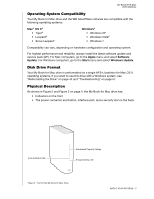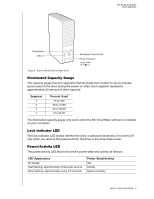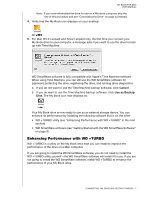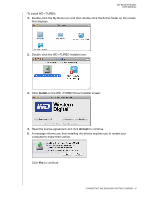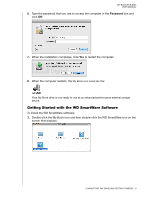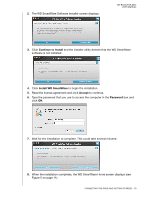Western Digital WDBAAG0010HCH-NESN MAC User Guide - Page 10
Power Button, USB 2.0 Interface, Kensington® Security Slot, Registering the Drive
 |
UPC - 718037755380
View all Western Digital WDBAAG0010HCH-NESN manuals
Add to My Manuals
Save this manual to your list of manuals |
Page 10 highlights
MY BOOK FOR MAC USER MANUAL Power Button Use the power button to safely power down the drive and avoid data loss or damage to the drive. The power button only works when the WD SmartWare software is installed on your computer. Note: If you disconnect the drive after using the power button to turn it off, when you reconnect it to your running computer, the drive automatically powers on. If you leave the drive connected to your computer after using the power button to turn it off, you must press the power button again to turn it back on. USB 2.0 Interface The Hi-Speed USB 2.0 supports data transfer rates up to 480 Mb/s. USB 2.0 is backward-compatible with USB 1.1. Connection to a USB 1.1 port transfers data at USB 1.1 speed (up to 12 Mb/s). Kensington® Security Slot For drive security, the Kensington security slot accepts a standard Kensington security cable (sold separately). For more information about the Kensington security slot and available products, visit www.kensington.com. Registering the Drive Always register your My Book for Mac drive to get the latest updates and special offers. You can easily register your drive using WD SmartWare software, as described in "Registering the Drive" on page 36. Another way is to register online at http:// register.wdc.com. Handling Precautions WD products are precision instruments and must be handled with care during unpacking and installation. Drives can be damaged by rough handling, shock, or vibration. Observe the following precautions when unpacking and installing your external storage product: • Do not drop or jolt the drive. • Do not move the drive during activity. • Do not use this product as a portable drive. • To allow proper ventilation, do not block any of the enclosure's air slots. ABOUT YOUR WD DRIVE - 5