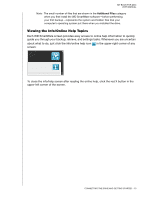Western Digital WDBAAG0010HCH-NESN MAC User Guide - Page 23
Changing the Backup Software Settings, Pausing Backups Until Your Computer is Idle
 |
UPC - 718037755380
View all Western Digital WDBAAG0010HCH-NESN manuals
Add to My Manuals
Save this manual to your list of manuals |
Page 23 highlights
MY BOOK FOR MAC USER MANUAL 2. In the backup files content box: • Select the check boxes for the categories of files that you want to include in the backup • Clear the check boxes for the categories of files that you want to exclude from the backup 3. Click Apply to refresh the Content Gauge for your My Book drive. 4. Click Run Backup to back up the selected categories of files. Changing the Backup Software Settings To optimize your backup, you can: • Specify the number of backup versions to keep for each file • Pause backups until your computer is idle To configure these backup options: 1. Click the Settings tab to display the WD SmartWare Settings screen (see Figure 7). 2. Click Set Up Software to display the Software Settings screen (see Figure 8 on page 19). 3. See: • "Specifying the Number of Backup Versions" on page 19 • "Pausing Backups Until Your Computer is Idle" on page 20 Figure 7. WD SmartWare Settings Screen BACKING UP YOUR COMPUTER FILES - 18