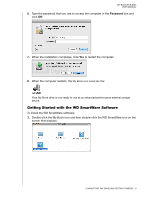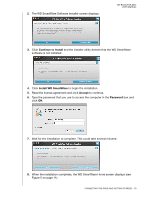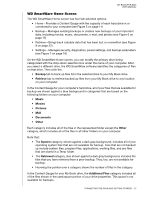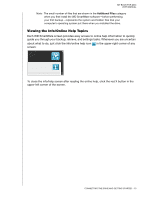Western Digital WDBAAG0010HCH-NESN MAC User Guide - Page 19
Backing Up Your Computer Files
 |
UPC - 718037755380
View all Western Digital WDBAAG0010HCH-NESN manuals
Add to My Manuals
Save this manual to your list of manuals |
Page 19 highlights
MY BOOK FOR MAC USER MANUAL 13 Backing Up Your Computer Files This chapter includes the following topics: About Backing Up Your Computer Files Backing It All Up Advanced Backup Capabilities About Backing Up Your Computer Files The WD SmartWare software automatically and continuously backs up all your important files to the My Book drive-music, movies, photos, documents, e-mail, and other files. Note: One installation of the WD SmartWare software supports up to three backup drives that are configured with WD SmartWare software. After the WD SmartWare software categorizes the different types of files on the selected hard drive, clicking the Run Backup button backs all of them up. Or you can select specific types of files to back up. If your computer has more than one hard drive, you must select and back up each one to protect all of the files on your computer. After performing a backup, the WD SmartWare software protects your files by backing up any: • New file that is created on or copied to your hard drive • Existing file that is changed in any way This protection is automatic-the WD SmartWare software does it for you without any action on your part-just make sure to leave your My Book drive connected to your computer. Note: Automatic backup protection is continuous for as long as your My Book drive is connected to your computer. Then, whenever you disconnect and reconnect the drive to your computer, the WD SmartWare software rescans your computer for new or changed files and resumes automatic, continuous backup as before. Additionally, the Backup screen (see Figure 6 on page 15) provides: • Content Gauges for your computer's disk drives so you can see the number of files and the storage size for each content category • An Update Gauges button for rescanning the drive and verifying accurate Content Gauge counts after adding or changing files on your computer • A Detailed View content box that you can use to select specific categories of files or folders to back up, with Apply and Revert buttons for implementing or disregarding your selections • Run Backup and Pause Backup buttons for controlling backups BACKING UP YOUR COMPUTER FILES - 14