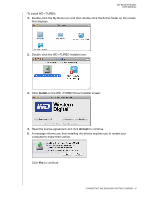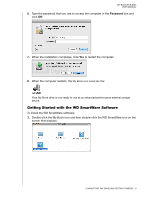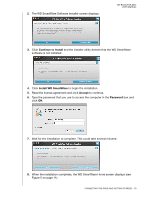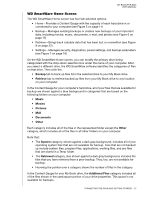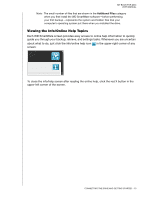Western Digital WDBAAG0010HCH-NESN MAC User Guide - Page 18
Viewing the Info/Online Help Topics, about what to do, just click the info/online help icon
 |
UPC - 718037755380
View all Western Digital WDBAAG0010HCH-NESN manuals
Add to My Manuals
Save this manual to your list of manuals |
Page 18 highlights
MY BOOK FOR MAC USER MANUAL Note: The small number of files that are shown in the Additional Files category when you first install the WD SmartWare software-before performing your first backup-represents the system and hidden files that your computer's operating system put there when you installed the drive. Viewing the Info/Online Help Topics Each WD SmartWare screen provides easy access to online help information to quickly guide you through your backup, retrieve, and settings tasks. Whenever you are uncertain about what to do, just click the info/online help icon in the upper-right corner of any screen: To close the info/help screen after reading the online help, click the red X button in the upper-left corner of the screen. CONNECTING THE DRIVE AND GETTING STARTED - 13