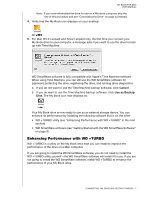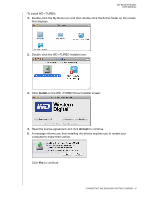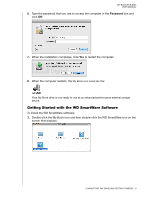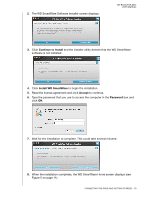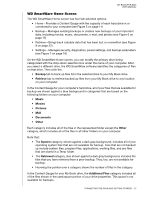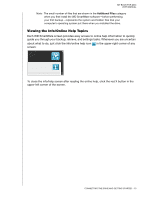Western Digital WDBAAG0010HCH-NESN MAC User Guide - Page 17
WD SmartWare Home Screen, Backup, Retrieve, Music, Movies, Pictures, Documents, Other, System
 |
UPC - 718037755380
View all Western Digital WDBAAG0010HCH-NESN manuals
Add to My Manuals
Save this manual to your list of manuals |
Page 17 highlights
MY BOOK FOR MAC USER MANUAL WD SmartWare Home Screen The WD SmartWare Home screen has four tab-selected options: • Home-Provides a Content Gauge with the capacity of each hard drive in or connected to your computer (see Figure 5 on page 11) • Backup-Manages existing backups or creates new backups of your important data, including movies, music, documents, e-mail, and photos (see Figure 6 on page 15) • Retrieve-Brings back valuable data that has been lost or overwritten (see Figure 9 on page 22) • Settings-Manages security, diagnostics, power settings, and backup parameters (see Figure 7 on page 18) On the WD SmartWare Home screen, you can modify the primary drive being categorized with the drop-down selection box under the name of your computer. After you select a different drive, the WD SmartWare software identifies the categories of files on that drive. Then click the: • Backup tab to back up files from the selected drive to your My Book drive • Retrieve tab to retrieve backed up files from your My Book drive to any location on your computer In the Content Gauge for your computer's hard drive, all of your files that are available for backup are shown against a blue background in categories that are based on the following folders on your computer: • Music • Movies • Pictures • Mail • Documents • Other Each category includes all of the files in the represented folder except the Other category, which includes all of the files in all other folders on your computer. Note that: • The System category, shown against a dark gray background, includes all of your operating system files that are not available for backup. Files that are not backed up include system files, program files, applications, working files, and any files that are stored in a Temp folder. • The Retrieved category, also shown against a dark gray background, includes the files that you have retrieved from a prior backup. They, too, are not available for backup. • Hovering the pointer over a category shows the number of files in the category. In the Content Gauge for your My Book drive, the Additional Files category includes all of the files shown in the used space portion of your drive properties. This space is not available for backups. CONNECTING THE DRIVE AND GETTING STARTED - 12