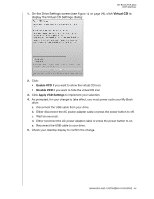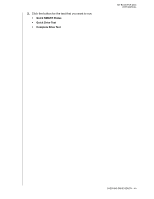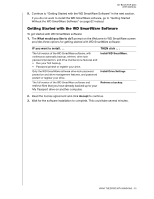Western Digital WDBABT0010HBK User Manual - Page 56
On Windows XP with AutoRun AutoPlay enabled, the Welcome
 |
UPC - 718037762906
View all Western Digital WDBABT0010HBK manuals
Add to My Manuals
Save this manual to your list of manuals |
Page 56 highlights
MY BOOK FOR MAC USER MANUAL 4. If a Found New Hardware screen appears, click Cancel to close it: Windows XP Windows Vista or Windows 7 The WD SmartWare software will install the proper driver for your My Book drive. 5. Several different screens might also appear, depending on your computer's operating system: IF your operating system is . . . THEN . . . Windows XP Windows Vista or Windows 7 Proceed to step 6. Skip to step 8. 6. For Windows XP, one or two screens might appear, depending on whether the AutoRun (AutoPlay) function is enabled or disabled: IF AutoRun (AutoPlay) is . . . on your computer, THEN . . . Enabled Disabled Proceed to step a. Skip to step b. a. On Windows XP with AutoRun (AutoPlay) enabled, the Welcome to WD SmartWare screen displays (see Figure 16 on page 52). b. On Windows XP with AutoRun (AutoPlay) disabled, right-click to open the WD SmartWare drive listing in Windows Explorer: Note: The WD SmartWare software is provided in the form of a "virtual" CD (VCD) drive on your My Book drive. The VCD displays and behaves just like a physical CD. To see the contents of the VCD, such as the documentation and some extra programs, right-click the VCD and select Open. c. Double-click the WD SmartWare.exe file to display the Welcome to WD SmartWare screen (see Figure 16 on page 52). USING THE DRIVE WITH WINDOWS - 51