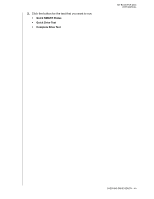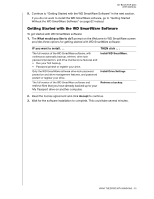Western Digital WDBABT0010HBK User Manual - Page 57
WDSmartWare.exe, Computer, Continue to Getting Started with the WD SmartWare Software
 |
UPC - 718037762906
View all Western Digital WDBABT0010HBK manuals
Add to My Manuals
Save this manual to your list of manuals |
Page 57 highlights
MY BOOK FOR MAC USER MANUAL Note: If a Flash Player is installed on your computer, the screen is animated. Figure 16. Welcome to WD SmartWare Screen 7. Continue to "Getting Started with the WD SmartWare Software" on page 53. If you do not want to install the WD SmartWare software, go to "Getting Started Without the WD SmartWare Software" on page 62 instead. 8. For Windows Vista or Windows 7, two or three screens might appear, depending on whether the AutoRun (AutoPlay) function is enabled or disabled: IF AutoRun (AutoPlay) is . . . on your computer, THEN . . . Enabled Disabled Proceed to step a. Skip to step b on page 52. a. For Windows Vista or Windows 7 with AutoRun (AutoPlay) enabled, click the Run WDSmartWare.exe option to display the Welcome to WD SmartWare screen (see Figure 16): b. For Windows Vista or Windows 7 with AutoRun (AutoPlay) disabled, open Computer, click to open the WD SmartWare VCD drive listing in Windows Explorer and double-click the WD SmartWare.exe file to display the Welcome to WD SmartWare screen (see Figure 16). USING THE DRIVE WITH WINDOWS - 52