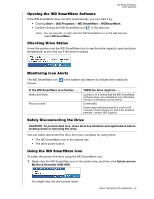Western Digital WDBABT0010HBK User Manual - Page 67
Uninstalling the WD SmartWare Software, Uninstalling on Windows XP
 |
UPC - 718037762906
View all Western Digital WDBABT0010HBK manuals
Add to My Manuals
Save this manual to your list of manuals |
Page 67 highlights
MY BOOK FOR MAC USER MANUAL Uninstalling the WD SmartWare Software Use your operating system's Add or Remove Programs function to uninstall the WD SmartWare software from your computer. Uninstalling on Windows XP 1. Click Start > Control Panel. 2. Double-click Add or Remove Programs. 3. Select WD SmartWare and click Remove. 4. Click Yes at the Are you sure... prompt. Uninstalling on Windows Vista or Windows 7 1. Click Start > Control Panel. 2. Double-click Programs and Features. 3. Click WD SmartWare or the WD SmartWare icon and click Uninstall/Change at the top of the screen. 4. Click Yes at the Do you wish to proceed... prompt. Getting Started Without the WD SmartWare Software If you do not install the WD SmartWare software, you can still use your My Book as an external hard drive. In this case, however, you will not be able to: • Protect your data with automatic continuous backups (see "Backing Up Your Computer Files" on page 19) • Retrieve earlier versions of lost, or damaged files (see "Retrieving Backed Up Files" on page 26) • Secure you drive and all of the files on it with a password (see "Locking and Unlocking Your Drive" on page 30) • Customize your software and drive settings for the best possible performance (see "Managing and Customizing Your Drive" on page 36) • Check the operational condition of your drive with built-in diagnostic features (see "Checking Drive Health" on page 48) To forego these performance features and get started without installing the WD SmartWare software: 1. Click Do Not Install on the Welcome to WD SmartWare screen to display the Continue without installing WD SmartWare? prompt: USING THE DRIVE WITH WINDOWS - 62