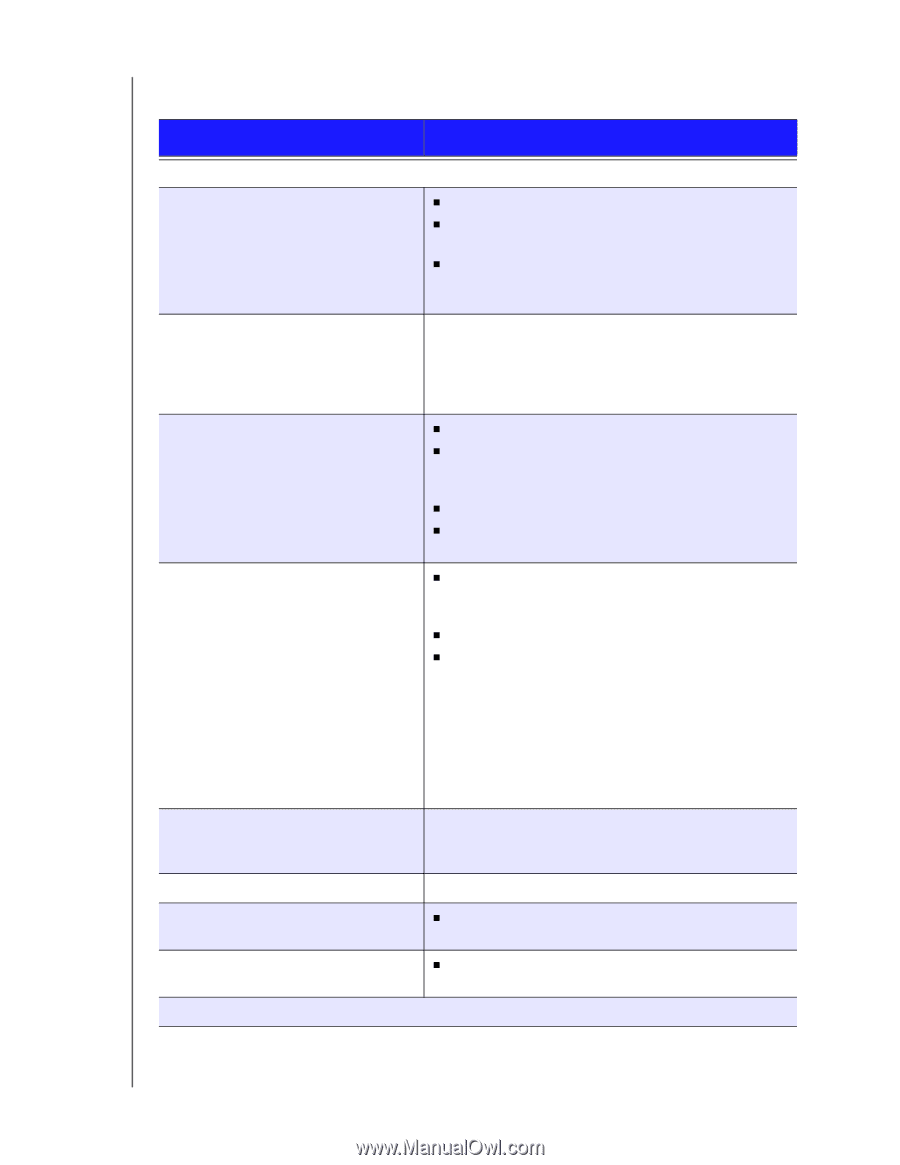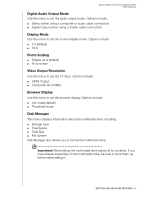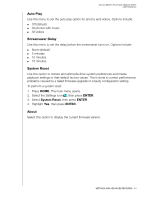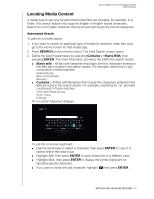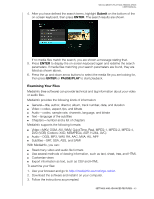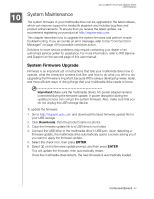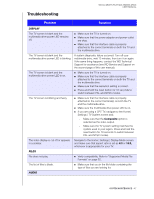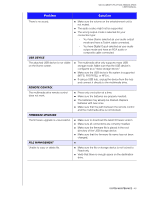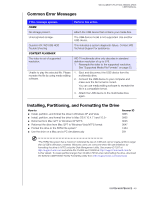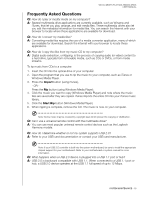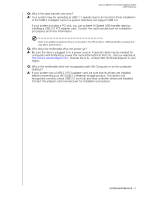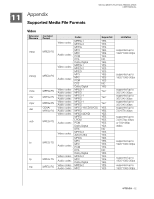Western Digital WDBABV5000ABK User Manual - Page 51
Troubleshooting, Problem, Solution
 |
UPC - 718037768168
View all Western Digital WDBABV5000ABK manuals
Add to My Manuals
Save this manual to your list of manuals |
Page 51 highlights
Troubleshooting WD ELEMENTS PLAY MULTIMEDIA DRIVE USER MANUAL Problem Solution DISPLAY The TV screen is blank and the multimedia drive power LED remains off. „ Make sure the TV is turned on. „ Make sure that the power adapter and power outlet are okay. „ Make sure that the interface cable is properly attached to the correct terminals on both the TV and the multimedia drive. The TV screen is blank and the multimedia drive power LED is blinking. A system diagnostic failure occurred. Turn off your multimedia drive, wait 10 minutes, then turn it on again. If the same thing happens, contact the WD Technical Support for assistance (see WD Service and Support on the second page of this user manual). The TV screen is blank and the multimedia drive power LED is on. „ Make sure the TV is turned on. „ Make sure that the interface cable is properly attached to the correct terminals on both the TV and the multimedia drive. „ Make sure that the resolution setting is correct. „ Press and hold the reset button for 10 seconds to switch between PAL and NTSC modes. The TV screen is blinking and fuzzy. „ Make sure that the interface cable is properly attached to the correct terminal(s) on both the TV and the multimedia drive. „ Make sure the multimedia drive power LED is on. „ If you are using a CRT TV, navigate to the Home | Settings | TV System screen and: - Make sure that the Composite option is selected as the video output. - Make sure the TV system setting matches the system used in your region. Press and hold the reset button for 10 seconds to switch between PAL and NTSC modes. The video display is cut off or appears in a sidebar. Navigate to the Home | Settings | Display Mode screen and make sure that aspect ratio is set as 4:3 or 16:9, whichever is appropriate for your TV. FILES File does not play. „ Verify compatibility. Refer to "Supported Media File Formats" on page 52. The list of files is blank. „ Make sure that you in the file folder containing the type of files you are looking for. AUDIO SYSTEM MAINTENANCE - 47