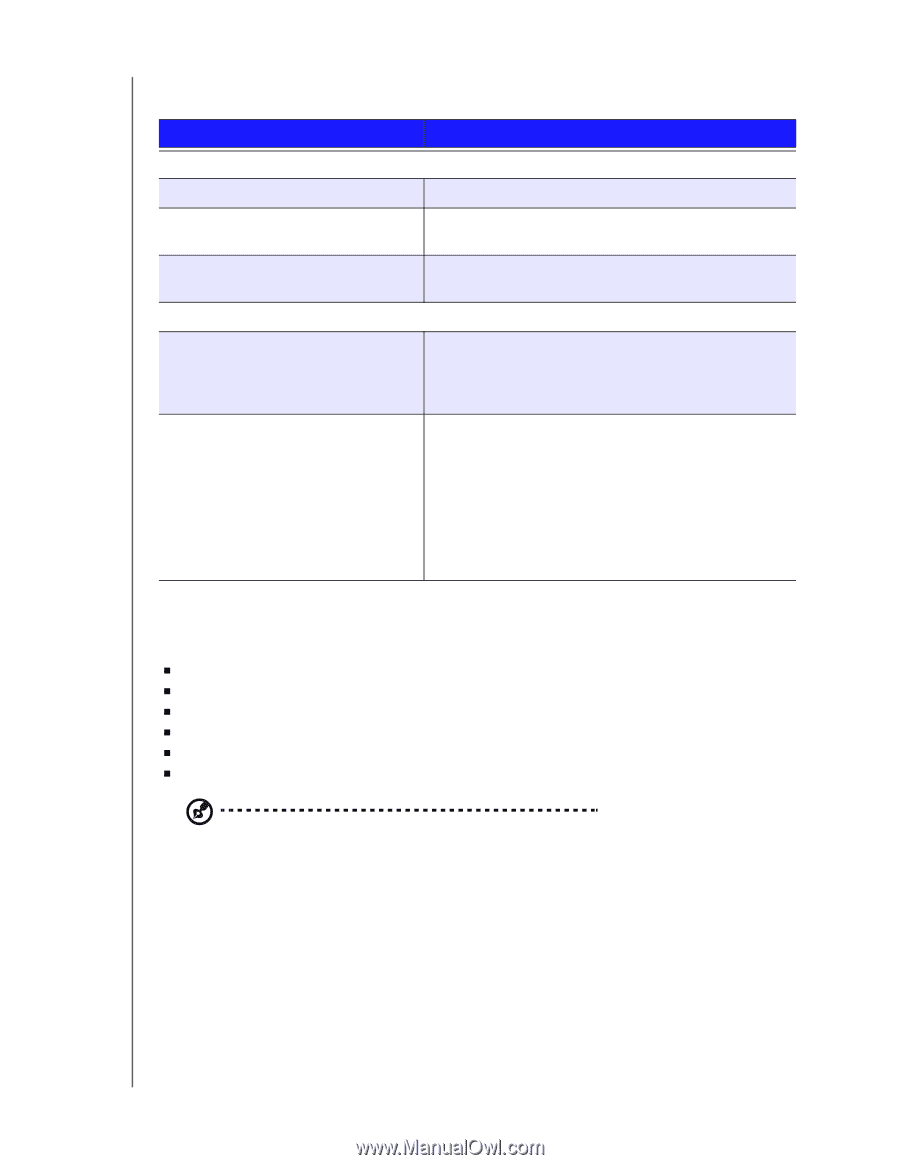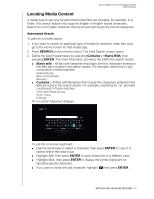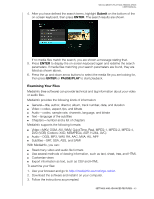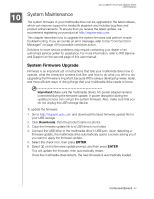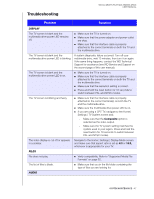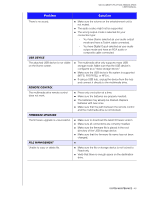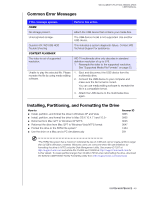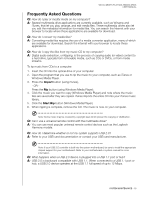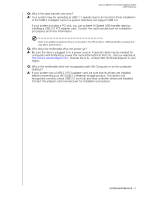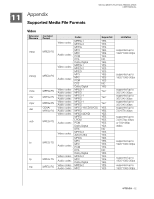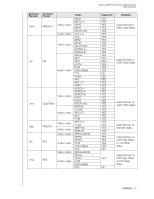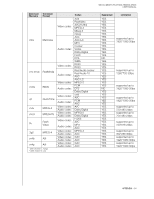Western Digital WDBABV5000ABK User Manual - Page 53
Common Error Messages, Installing, Partitioning, and Formatting the Drive, How to, Answer ID
 |
UPC - 718037768168
View all Western Digital WDBABV5000ABK manuals
Add to My Manuals
Save this manual to your list of manuals |
Page 53 highlights
Common Error Messages WD ELEMENTS PLAY MULTIMEDIA DRIVE USER MANUAL If this message appears HOME No storage present. Unrecognized storage. Question XX: WD USB HDD Trouble Shooting CONTENT PLAYBACK The video is out of supported resolution. Unable to play the selected file. Please recreate the file by using media editing software. Perform this action Attach the USB device that contains your media files. The USB device model is not supported. Use another USB device. This indicates a system diagnostic failure. Contact WD Technical Support for assistance. WD TV multimedia drive only decodes in standard definition resolution of up to 576. 1. Resample the video to the supported resolution. See "Supported Media File Formats" on page 52. 1. Eject and disconnect the USB device from the multimedia drive. 2. Connect the USB device to your computer and make sure the file format is correct. You can use media editing software to recreate the file in a compatible format. 3. Attach the USB device to the multimedia drive again. Installing, Partitioning, and Formatting the Drive How to „ Install, partition, and format the drive in Windows XP and Vista „ Install, partition, and format the drive to Mac OS X 10.4.11 and 10.5+ „ Reformat from Mac GPT to Windows XP NTFS „ Reformat the drive from Mac GPT to Windows Vista NTFS format „ Format the drive to the FAT32 file system* „ Use the drive on a Mac and a PC simultaneously Answer ID 3865 3865 3645 3647 1364 291 *The FAT32 file system has a maximum individual file size of 4 GB and cannot create partitions larger than 32 GB in Windows; however, Windows users can overcome these file size limitations by formatting the drive to NTFS using the Disk Management utility. See answer ID 1287 at http://support.wdc.com and article IDs 314463 and 184006 at http://support.microsoft.com for further details. To create partitions larger than 32 GB in FAT32 when reformatting the drive, download the External USB/FireWire FAT32 Formatting Utility from http://support.wdc.com/download. SYSTEM MAINTENANCE - 49