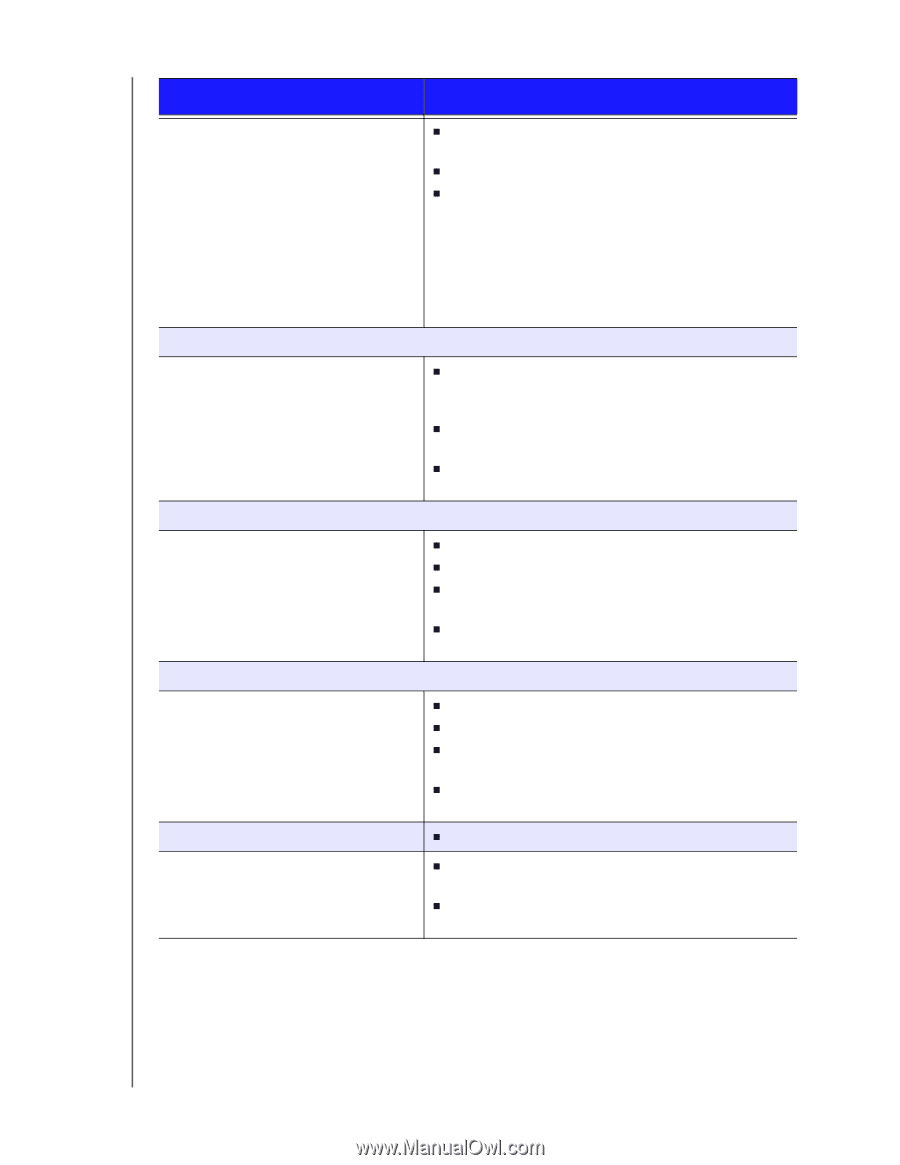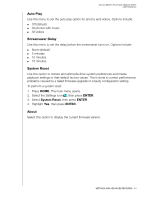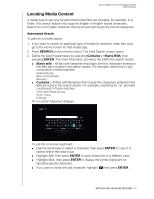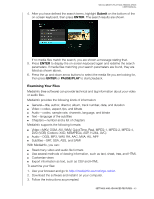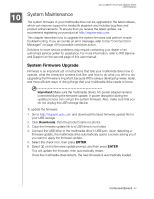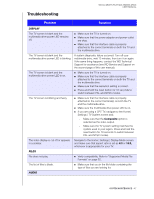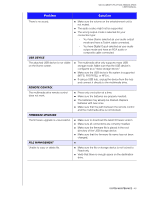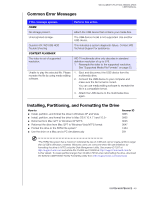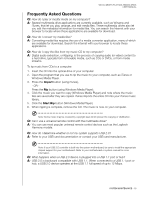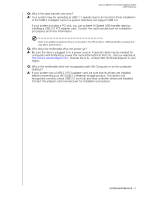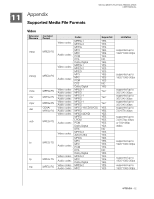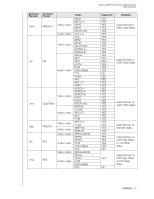Western Digital WDBABV5000ABK User Manual - Page 52
Problem, Solution, Usb Device, Remote Control, Firmware Upgrade, File Management
 |
UPC - 718037768168
View all Western Digital WDBABV5000ABK manuals
Add to My Manuals
Save this manual to your list of manuals |
Page 52 highlights
WD ELEMENTS PLAY MULTIMEDIA DRIVE USER MANUAL Problem Solution There is no sound. USB DEVICE The attached USB device is not visible on the Home screen. REMOTE CONTROL The multimedia drive remote control does not work. FIRMWARE UPGRADE The firmware upgrade is unsuccessful. FILE MANAGEMENT Unable to copy or delete file. „ Make sure the volume on the entertainment unit is not muted. „ The audio codec might not be supported. „ The wrong output mode is selected for your connection type: - You have Stereo selected as your audio output mode and have a Toslink cable connected. - You have Digital Ouput selected as your audio output mode and have an RCA audio or composite cable connected. „ The multimedia drive only supports mass USB storage mode. Make sure that the USB device is configured as a "mass storage device." „ Make sure the USB device's file system is supported (NTFS, FAT/FAT32, or HFS+). „ If using a USB hub, unplug the device from the hub and connect it directly to the multimedia drive. „ Press only one button at a time. „ Make sure the batteries are properly inserted. „ The batteries may already be drained. Replace batteries with new ones. „ Make sure that the path between the remote control and the multimedia drive is not blocked. „ Make sure to download the latest firmware version. „ Make sure all connections are correctly installed. „ Make sure the firmware file is placed in the root directory of the USB storage device. „ Make sure that the firmware file name has not been changed. „ „ Make sure the file or storage device is not locked to Read-only. „ Verify that there is enough space on the destination drive. SYSTEM MAINTENANCE - 48