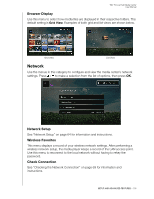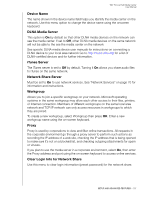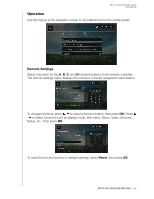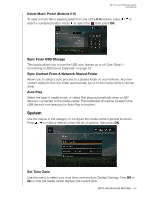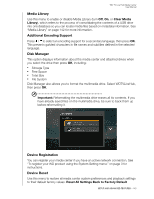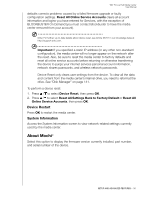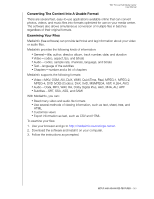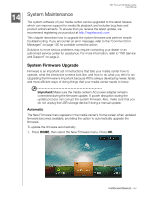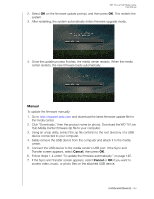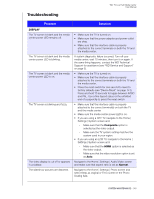Western Digital WDBACA0010BBK User Manual - Page 145
Device Restart, System Information, About Mochi®
 |
UPC - 718037772370
View all Western Digital WDBACA0010BBK manuals
Add to My Manuals
Save this manual to your list of manuals |
Page 145 highlights
WD TV Live Hub Media Center User Manual defaults corrects problems caused by a failed firmware upgrade or faulty configuration settings. Reset All Online Service Accounts clears all account information and logins you have entered for Services, with the exception of BLOCKBUSTER On Demand (you must contact Blockbuster to have the media center removed from your account). Note: For further, up-to-date details about device reset, see Article #5701 in our knowledge base at http://support.wdc.com. Important: If you specified a static IP address (or any other non-standard configuration), the media center will no longer appear on the network after the reset. Also, be sure to reset the media center to factory defaults and reset all online service accounts before returning or otherwise transferring the device to purge your internet services personal account information, network shares passwords, and wireless network passwords. Device Reset only clears user settings from the device. To clear all the data and content from the media center's internal drive, you need to reformat the drive. See "Disk Manager" on page 141. To perform a device reset: 1. Press / to select Device Reset, then press OK. 2. Press / to select Reset All Settings Back to Factory Default or Reset All Online Service Accounts, then press OK. Device Restart Press OK to restart the media center. System Information Access the System Information screen to view network-related settings currently used by the media center. About Mochi® Select this option to display the firmware version currently installed, part number, and serial number of the device. SETUP AND ADVANCED FEATURES - 141