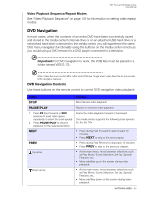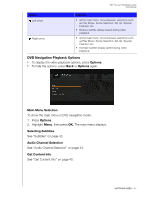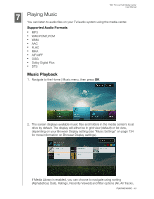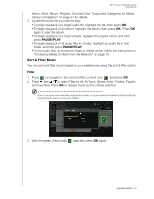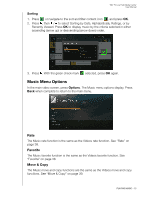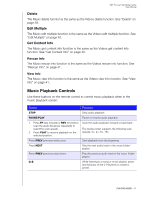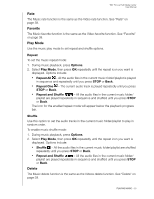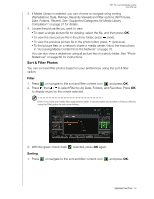Western Digital WDBACA0010BBK User Manual - Page 55
Delete, Edit Multiple, Get Content Info, Rescan Info, View Info, Music Playback Controls
 |
UPC - 718037772370
View all Western Digital WDBACA0010BBK manuals
Add to My Manuals
Save this manual to your list of manuals |
Page 55 highlights
WD TV Live Hub Media Center User Manual Delete The Music delete function is the same as the Videos delete function. See "Delete" on page 39. Edit Multiple The Music edit multiple function is the same as the Videos edit multiple function. See "Edit Multiple" on page 40. Get Content Info The Music get content info function is the same as the Videos get content info function. See "Get Content Info" on page 40. Rescan Info The Music rescan info function is the same as the Videos rescan info function. See "Rescan Info" on page 41. View Info The Music view info function is the same as the Videos view info function. See "View Info" on page 41. Music Playback Controls Use these buttons on the remote control to control music playback when in the music playback screen: Button Function STOP Stop audio playback PAUSE/PLAY Pause or resume audio playback 1. Press FF (fast forward) or REV (reverse) to scan the audio file (press repeatedly to select the scan speed). 2. Press PLAY to resume playback on the selected position. Scan the audio playback forward or backward The media center supports the following scan speeds: 2×, 4×, 8×, 16× Press PREV (previous track) once. Start playback from the beginning Press NEXT Play the next audio track in the music folder/ playlist Press PREV (previous track) twice. Play the previous audio track in the music folder/ playlist 0-9 While listening to a song or music playlist, press and hold any of the 0-9 buttons to create a preset. PLAYING MUSIC - 51