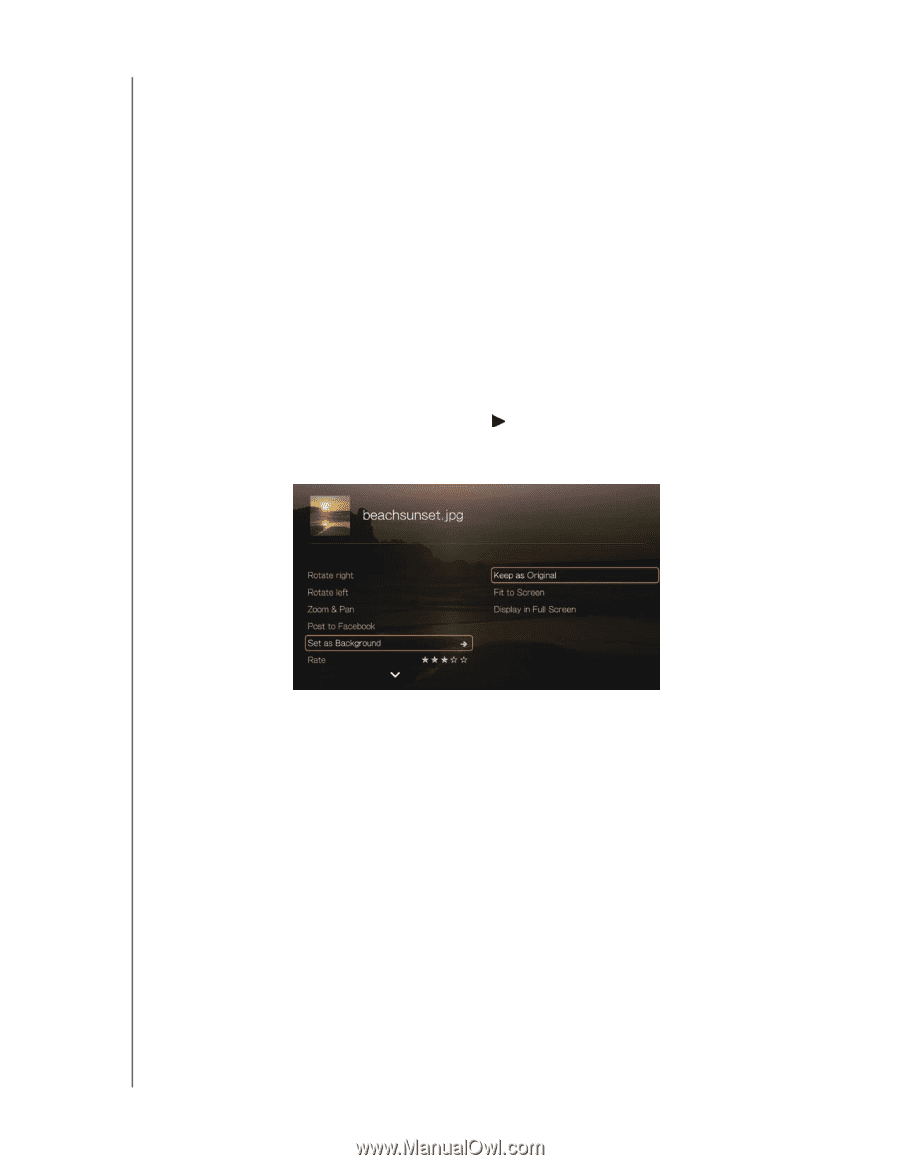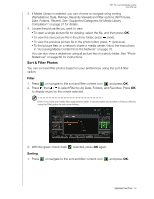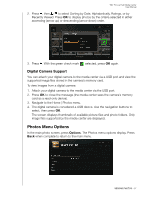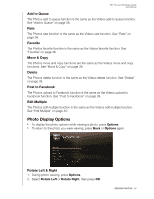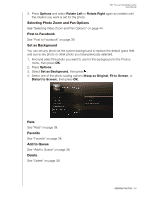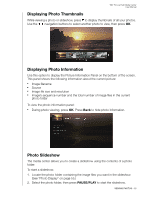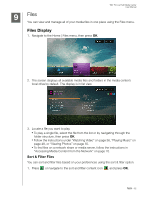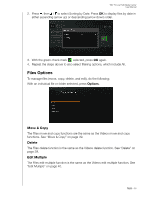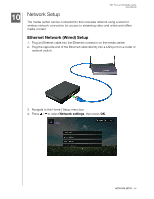Western Digital WDBACA0010BBK User Manual - Page 63
Selecting Photo Zoom and Pan Options, Post to Facebook, See “Post to Facebook”
 |
UPC - 718037772370
View all Western Digital WDBACA0010BBK manuals
Add to My Manuals
Save this manual to your list of manuals |
Page 63 highlights
WD TV Live Hub Media Center User Manual 3. Press Options and select Rotate Left or Rotate Right again as needed until the rotation you want is set for the photo. Selecting Photo Zoom and Pan Options See "Selecting Video Zoom and Pan Options" on page 44. Post to Facebook See "Post to Facebook" on page 39. Set as Background You can set any photo as the system background to replace the default grass field and sunny sky photo or other photo you have previously selected. 1. Find and select the photo you want to use for the background in the Photos menu, then press OK. 2. Press Options. 3. Select Set as Background, then press . 4. Select one of the photo scaling options (Keep as Original, Fit to Screen, or Distort to Screen), then press OK. Rate See "Rate" on page 38. Favorite See "Favorite" on page 38. Add to Queue See "Add to Queue" on page 38. Delete See "Delete" on page 39. VIEWING PHOTOS - 59