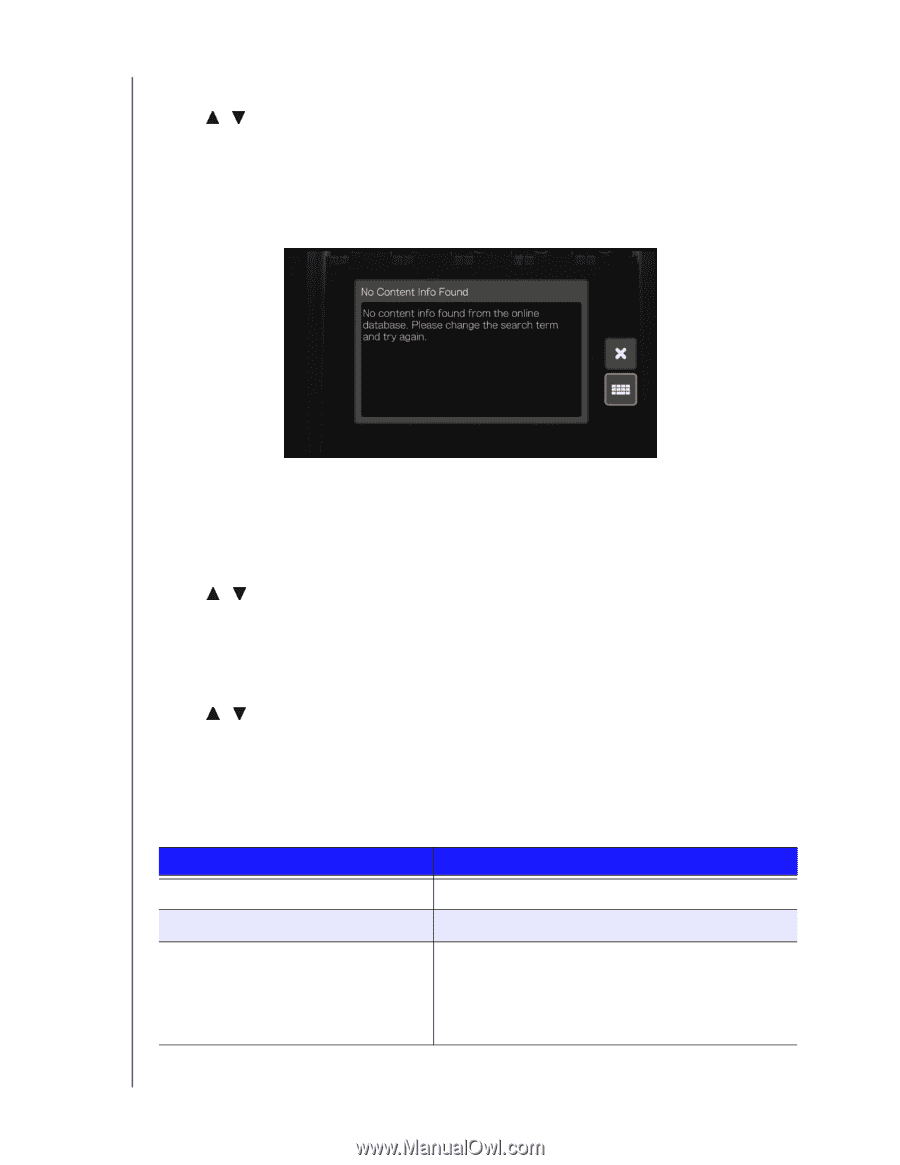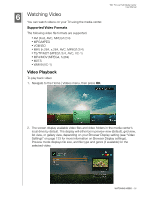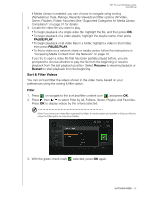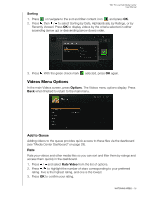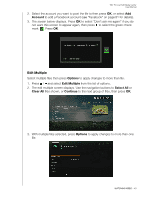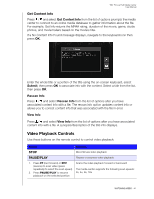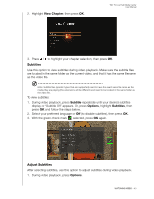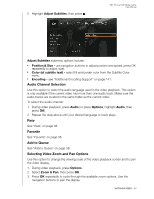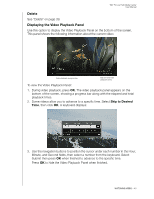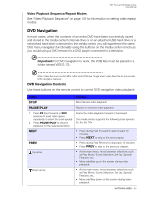Western Digital WDBACA0010BBK User Manual - Page 45
Get Content Info, Rescan Info, View Info
 |
UPC - 718037772370
View all Western Digital WDBACA0010BBK manuals
Add to My Manuals
Save this manual to your list of manuals |
Page 45 highlights
WD TV Live Hub Media Center User Manual Get Content Info Press / and select Get Content Info from the list of options prompts the media center to connect to an online media database to gather information about the file. For example, Get Info returns the MPAA rating, duration of the movie, genre, studio photos, and movie trailers based on the movie's title. If a No Content Info Found message displays, navigate to the keyboard icon then press OK. Enter the whole title or a portion of the title using the on-screen keyboard, select Submit, then press OK to associate info with the content. Select a title from the list, then press OK. Rescan Info Press / and select Rescan Info from the list of options after you have associated content info with a file. The rescan info option updates content info or allows you to correct content info that was associated with the file in error. View Info Press / and select View Info from the list of options after you have associated content info with a file. A synopsis/description of the title info displays. Video Playback Controls Use these buttons on the remote control to control video playback: Button Function STOP Discontinues video playback PAUSE/PLAY Pauses or resumes video playback 1. Press FF (fast forward) or REV (reverse) to scan video (press repeatedly to select the scan speed) 2. Press PAUSE/PLAY to resume playback on the selected position Scans the video playback forward or backward The media center supports the following scan speeds: 2x, 4x, 8x, 16x WATCHING VIDEO - 41