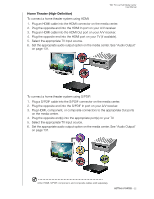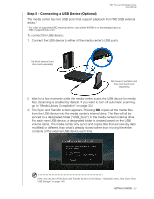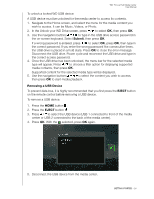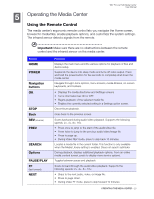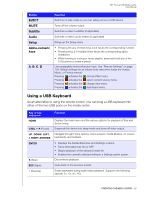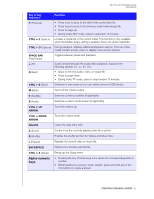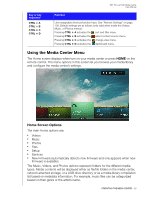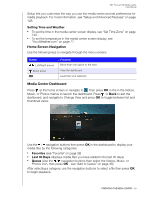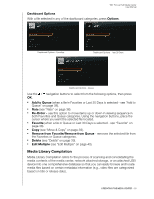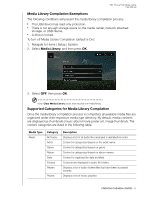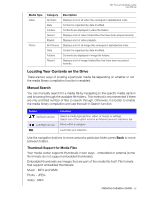Western Digital WDBACA0010BBK User Manual - Page 31
Alpha-numeric, Key or key, sequence, Function
 |
UPC - 718037772370
View all Western Digital WDBACA0010BBK manuals
Add to My Manuals
Save this manual to your list of manuals |
Page 31 highlights
WD TV Live Hub Media Center User Manual Key or key sequence Function P (Previous) • Press once to jump to the start of the audio/video file. • Press twice to jump to the previous audio/video/image file. • Press to page up. • During Video REV mode, press to skip back 10 minutes. CTRL + F (Search) Locates a media file in the current folder. This function is only available when the Media Library setting is enabled. Does not search subfolder. CTRL + O (Options) During playback, displays additional playback options. From an online media content screen, press to display more service options. SPACE BAR (Play/Pause) Toggles between pause and playback. + (FF) Scans forward through the audio/video playback. Supports the following speeds: 2×, 4×, 8×, 16×. N (Next) • Skips to the next audio, video, or image file. • Press to page down. • During Video FF mode, press to skip forward 10 minutes. CTRL + E (Eject) Switches to safe mode so you can safely remove a USB device. M (Mute) Turns off the volume output V (Subtitle) Switches a video's subtitles (if applicable) B (Audio) Switches a video's audio stream (if applicable) CTRL + UP ARROW Turns the volume up CTRL + DOWN ARROW Turns the volume down DELETE Clears the data entry field. Z (Zoom) Zooms in on the currently playing video file or photo. R (Shuffle) Enables the shuffle function for Videos and Music files. L (Repeat) Repeats the current video or music file. BACKSPACE Deletes the currently selected file. CTRL + S (Setup) Brings up the Setup menu Alpha-numeric keys • Pressing the any of these keys once inputs the corresponding letter or number. • While listening to a song or music playlist, press and hold any of the 0-9 buttons to create a preset. OPERATING THE MEDIA CENTER - 27