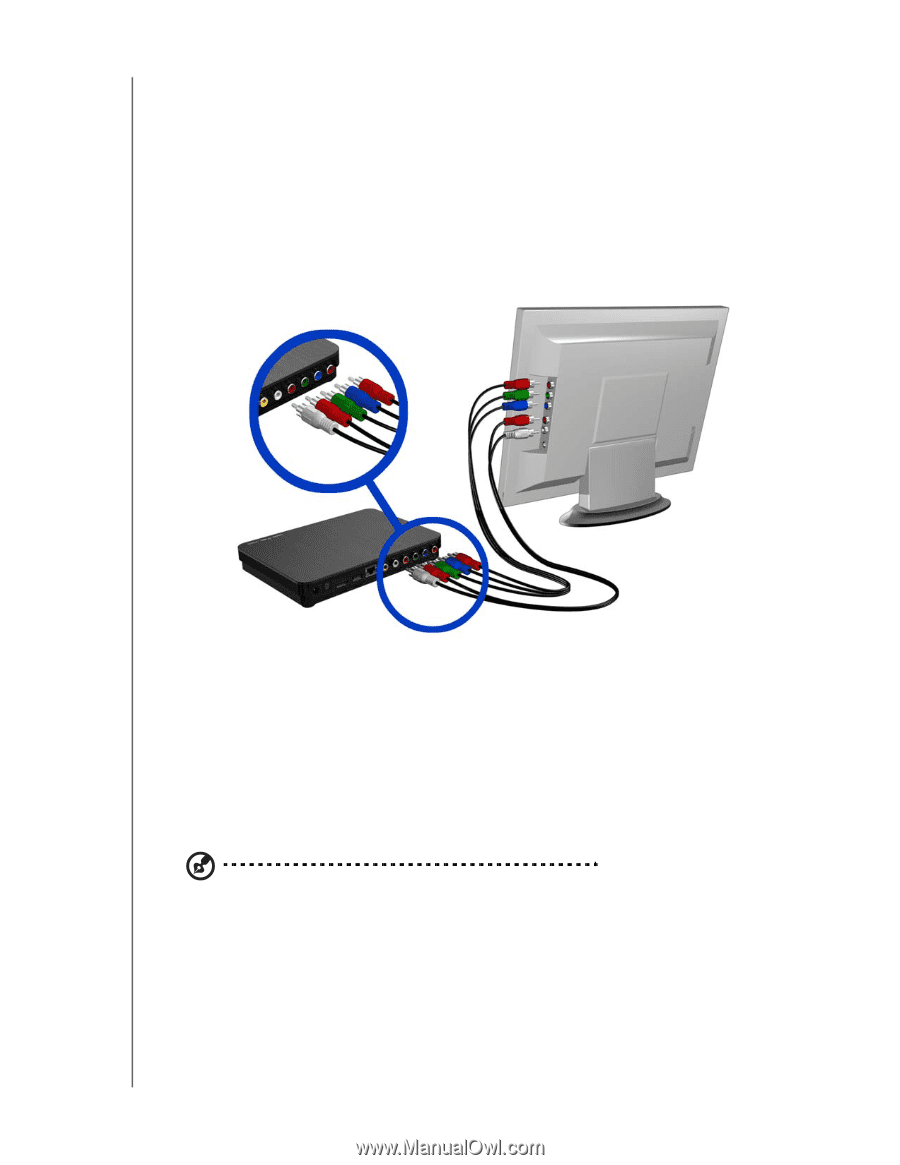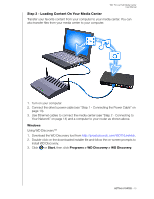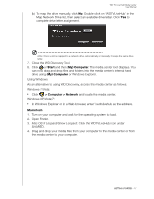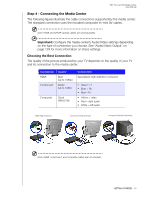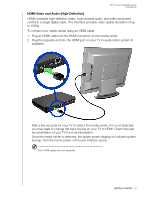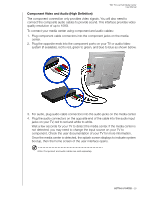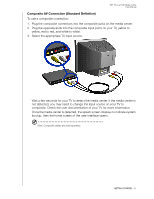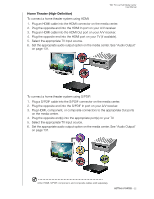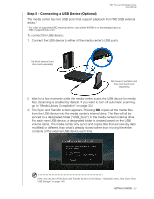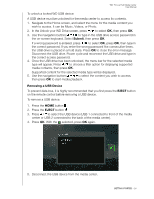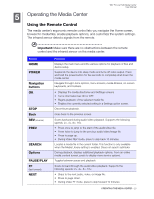Western Digital WDBACA0010BBK User Manual - Page 24
Component Video and Audio (High Definition), jacks on your TV, red to red and white to white.
 |
UPC - 718037772370
View all Western Digital WDBACA0010BBK manuals
Add to My Manuals
Save this manual to your list of manuals |
Page 24 highlights
WD TV Live Hub Media Center User Manual Component Video and Audio (High Definition) The component connection only provides video signals. You will also need to connect the composite audio cables to provide sound. This interface provides video quality resolution of up to 1080i. To connect your media center using component and audio cables: 1. Plug component cable connectors into the component jacks on the media center. 2. Plug the opposite ends into the component ports on your TV or audio/video system (if available), red to red, green to green, and blue to blue as shown below. 3. For audio, plug audio cable connectors into the audio jacks on the media center. 4. Plug the audio connectors on the opposite end of the cable into the audio input jacks on your TV, red to red and white to white. Wait a few seconds for your TV to detect the media center. If the media center is not detected, you may need to change the input source on your TV to component. Check the user documentation of your TV for more information. Once the media center is detected, the splash screen displays to indicate system bootup, then the home screen of the user interface opens. Note: Component and audio cables are sold separately. GETTING STARTED - 20