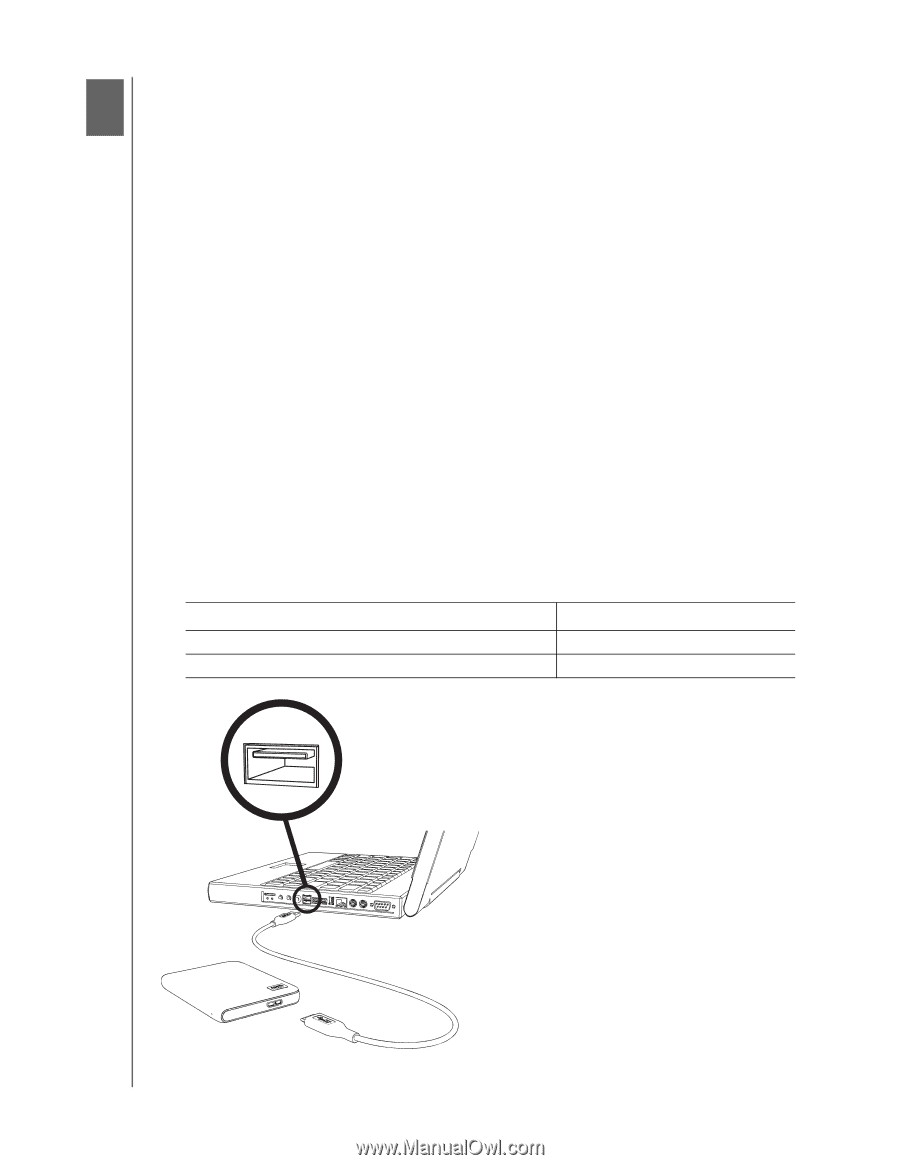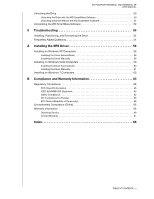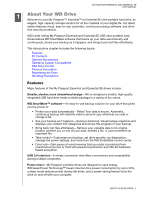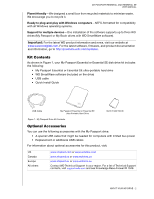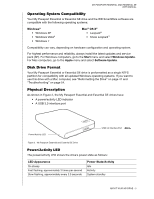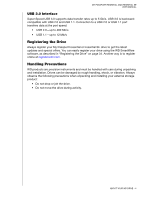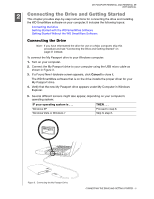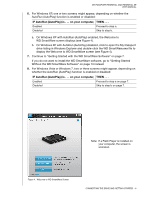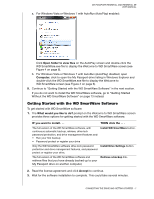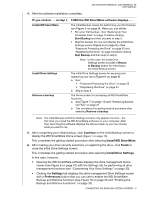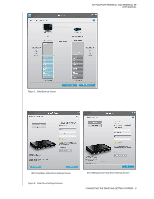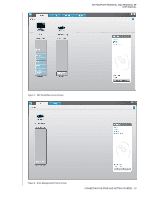Western Digital WDBACX0010BBK User Manual - Page 10
Connecting the Drive and Getting Started, Connecting the Drive - cable
 |
View all Western Digital WDBACX0010BBK manuals
Add to My Manuals
Save this manual to your list of manuals |
Page 10 highlights
MY PASSPORT ESSENTIAL AND ESSENTIAL SE USER MANUAL 12 Connecting the Drive and Getting Started This chapter provides step-by-step instructions for connecting the drive and installing the WD SmartWare software on your computer. It includes the following topics: Connecting the Drive Getting Started with the WD SmartWare Software Getting Started Without the WD SmartWare Software Connecting the Drive Note: If you have reformatted the drive for use on a Mac computer, skip this procedure and see "Connecting the Drive and Getting Started" on page 41 instead. To connect the My Passport drive to your Windows computer: 1. Turn on your computer. 2. Connect the My Passport drive to your computer using the USB micro cable as shown in Figure 3. 3. If a Found New Hardware screen appears, click Cancel to close it. The WD SmartWare software that is on the drive installs the proper driver for your My Passport drive. 4. Verify that the new My Passport drive appears under My Computer in Windows Explorer. 5. Several different screens might also appear, depending on your computer's operating system: IF your operating system is . . . THEN . . . Windows XP Windows Vista or Windows 7 Proceed to step 6. Skip to step 8. Figure 3. Connecting the My Passport Drive CONNECTING THE DRIVE AND GETTING STARTED - 5