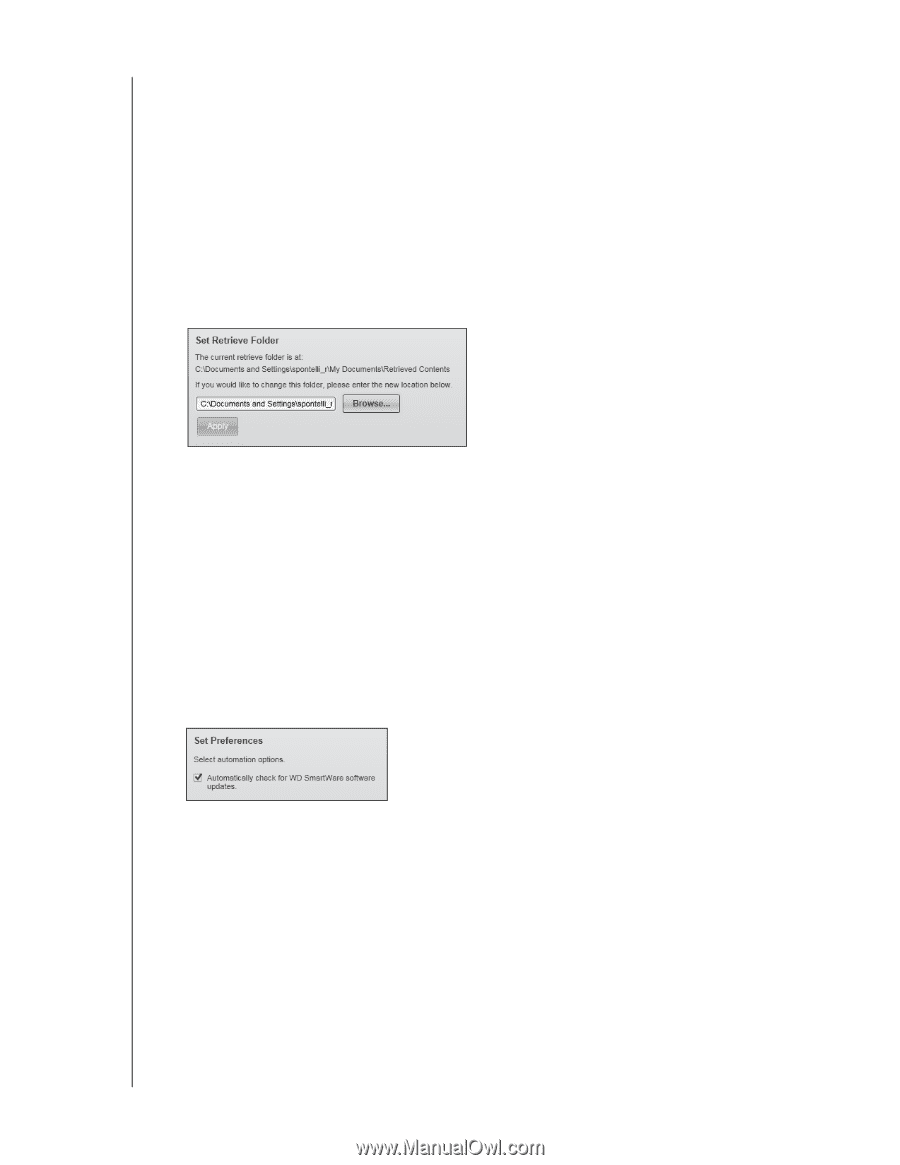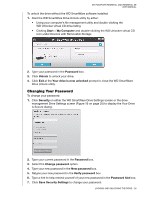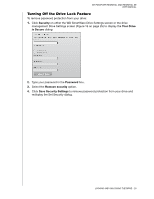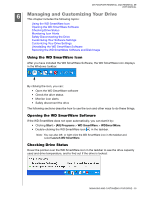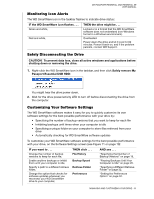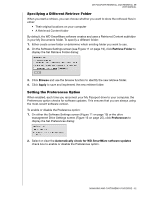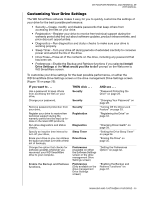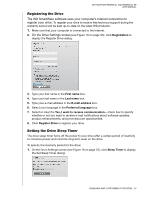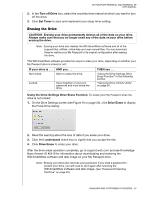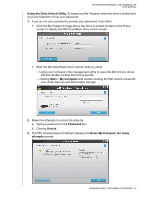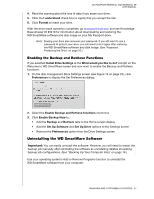Western Digital WDBACX0010BBK User Manual - Page 37
Specifying a Different Retrieve Folder, Setting the Preferences Option, Retrieve Folder, Browse, Apply
 |
View all Western Digital WDBACX0010BBK manuals
Add to My Manuals
Save this manual to your list of manuals |
Page 37 highlights
MY PASSPORT ESSENTIAL AND ESSENTIAL SE USER MANUAL Specifying a Different Retrieve Folder When you start a retrieve, you can choose whether you want to store the retrieved files in either: • Their original locations on your computer • A Retrieved Content folder By default, the WD SmartWare software creates and uses a Retrieved Content subfolder in your My Documents folder. To specify a different folder: 1. Either create a new folder or determine which existing folder you want to use. 2. On the Software Settings screen (see Figure 11 on page 19), click Retrieve Folder to display the Set Retrieve Folder dialog: 3. Click Browse and use the browse function to identify the new retrieve folder. 4. Click Apply to save and implement the new retrieve folder. Setting the Preferences Option When enabled, each time you reconnect your My Passport drive to your computer, the Preferences option checks for software updates. This ensures that you are always using the most-recent software version. To enable or disable the Preference option: 1. On either the Software Settings screen (Figure 11 on page 19) or the drive management Drive Settings screen (Figure 16 on page 25), click Preferences to display the Set Preferences dialog: 2. Select or clear the Automatically check for WD SmartWare software updates check box to enable or disable the Preferences option. MANAGING AND CUSTOMIZING YOUR DRIVE - 32