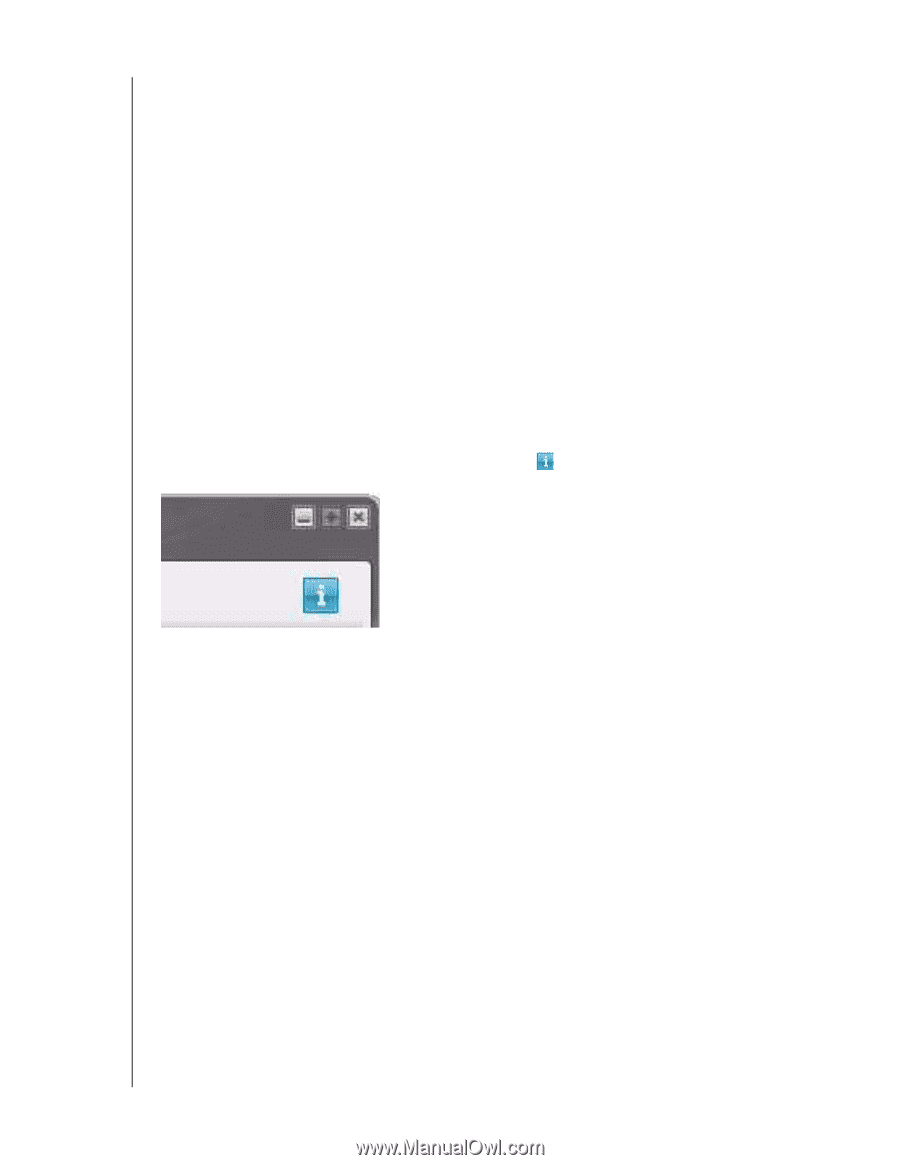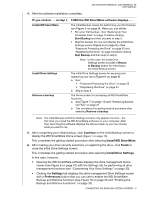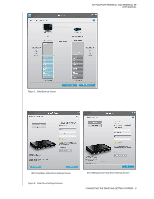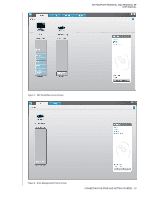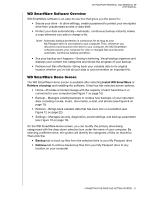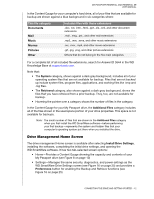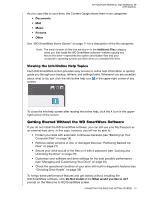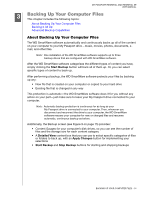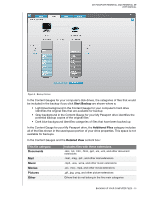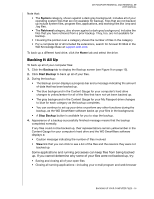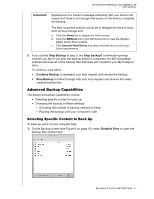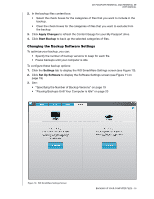Western Digital WDBACX0010BBK User Manual - Page 18
Viewing the Info/Online Help Topics, Getting Started Without the WD SmartWare Software
 |
View all Western Digital WDBACX0010BBK manuals
Add to My Manuals
Save this manual to your list of manuals |
Page 18 highlights
MY PASSPORT ESSENTIAL AND ESSENTIAL SE USER MANUAL As you copy files to your drive, the Content Gauge shows them in six categories: • Documents • Mail • Music • Pictures • Other See "WD SmartWare Home Screen" on page 11 for a description of the file categories. Note: The small number of files that are shown in the Additional Files category when you first install the WD SmartWare software-before copying any files to the drive-represents the system and hidden files that your computer's operating system put there when you installed the drive. Viewing the Info/Online Help Topics Each WD SmartWare screen provides easy access to online help information to quickly guide you through your backup, retrieve, and settings tasks. Whenever you are uncertain about what to do, just click the info/online help icon in the upper-right corner of any screen: To close the info/help screen after reading the online help, click the X icon in the upperright corner of the screen. Getting Started Without the WD SmartWare Software If you do not install the WD SmartWare software, you can still use your My Passport as an external hard drive. In this case, however, you will not be able to: • Protect your data with automatic continuous backups (see "Backing Up Your Computer Files" on page 14) • Retrieve earlier versions of lost, or damaged files (see "Retrieving Backed Up Files" on page 21) • Secure your drive and all of the files on it with a password (see "Locking and Unlocking the Drive" on page 25) • Customize your software and drive settings for the best possible performance (see "Managing and Customizing Your Drive" on page 30) • Check the operational condition of your drive with built-in diagnostic features (see "Checking Drive Health" on page 39) To forego these performance features and get started without installing the WD SmartWare software, click Do Not Install at the What would you like to do? prompt on the Welcome to WD SmartWare screen. CONNECTING THE DRIVE AND GETTING STARTED - 13