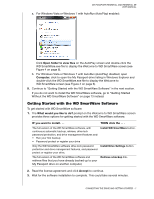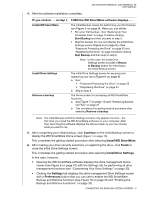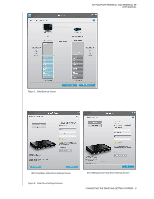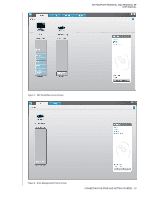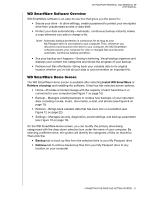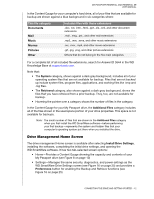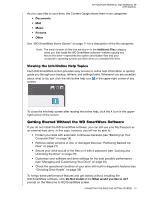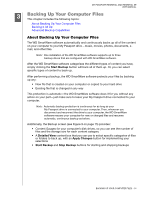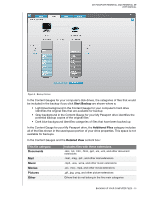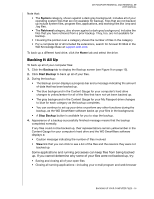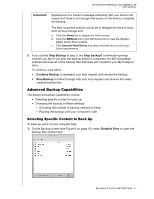Western Digital WDBACX0010BBK User Manual - Page 17
Drive Management Home Screen, System, Retrieved, Additional Files, Install Drive Settings, Preferences
 |
View all Western Digital WDBACX0010BBK manuals
Add to My Manuals
Save this manual to your list of manuals |
Page 17 highlights
MY PASSPORT ESSENTIAL AND ESSENTIAL SE USER MANUAL In the Content Gauge for your computer's hard drive, all of your files that are available for backup are shown against a blue background in six categories where: This file category Documents Mail Music Movies Pictures Other Includes files with these extensions .doc, .txt, .htm, .html, .ppt, .xls, .xml, and other document extensions .mail, .msg, .pst., and other mail extensions .mp3, .wav, .wma, and other music extensions .avi, .mov, .mp4, and other movie extensions .gif, .jpg, .png, and other picture extensions Others that do not belong in the five main categories For a complete list of all included file extensions, search for Answer ID 3644 in the WD Knowledge Base at support.wdc.com. Note that: • The System category, shown against a dark gray background, includes all of your operating system files that are not available for backup. Files that are not backed up include system files, program files, applications, and working files like .tmp and .log files. • The Retrieved category, also shown against a dark gray background, shows the files that you have retrieved from a prior backup. They, too, are not available for backup. • Hovering the pointer over a category shows the number of files in the category. In the Content Gauge for your My Passport drive, the Additional Files category includes all of the files shown in the used space portion of your drive properties. This space is not available for backups. Note: The small number of files that are shown in the Additional Files category when you first install the WD SmartWare software-before performing your first backup-represents the system and hidden files that your computer's operating system put there when you installed the drive. Drive Management Home Screen The drive management Home screen is available after selecting Install Drive Settings, installing the software, completing the initial drive settings, and opening the WD SmartWare software. It has two tab-selected screen options: • Home-Provides a Content Gauge showing the capacity and contents of your My Passport drive (see Figure 8 on page 10) • Settings-Manages the same security, diagnostics, and power settings as the WD SmartWare Drive Settings screen (see Figure 16 on page 25) and provides a Preferences button for enabling the Backup and Retrieve functions (see Figure 16 on page 25) CONNECTING THE DRIVE AND GETTING STARTED - 12