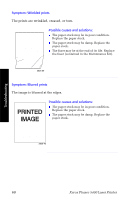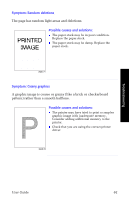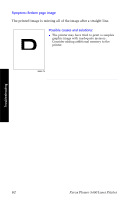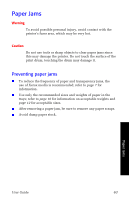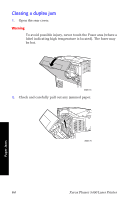Xerox 5400DT User Guide - Page 81
Processing, Ready, Supplies, Paper Jams
 |
UPC - 042215485470
View all Xerox 5400DT manuals
Add to My Manuals
Save this manual to your list of manuals |
Page 81 highlights
3. Close the rear cover. 3925-76 4. Check the control panel display. If the jam has been cleared and all covers are closed, the control panel should display Processing or Ready. If a paper jam message remains, there is still paper jammed in the printer. Supplies Paper Jams User Guide 65

User Guide
65
Supplies
Paper Jams
3.
Close the rear cover.
4.
Check the control panel display. If the jam has been cleared and
all covers are closed, the control panel should display
Processing
or
Ready
. If a paper jam message remains, there is
still paper jammed in the printer.
3925-76