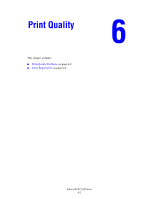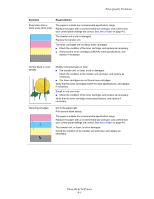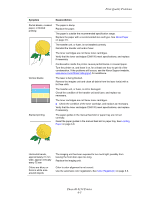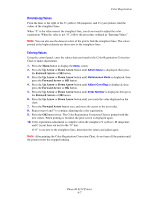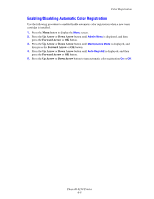Xerox 6130N User Guide - Page 101
About Paper, Loading, Paper, Color Registration, Horizontal bands - phaser laser toner cartridges
 |
UPC - 095205735475
View all Xerox 6130N manuals
Add to My Manuals
Save this manual to your list of manuals |
Page 101 highlights
Print-Quality Problems Symptom Partial blanks, creased paper, or blotted printing Vertical blanks Slanted printing Reason/Action The paper is damp. Replace the paper. The paper is outside the recommended specification range. Replace the paper with a recommended size and type. See About Paper on page 4-5. The transfer unit, or fuser, is not installed correctly. Reinstall the transfer unit and/or fuser. The toner cartridges are not Xerox toner cartridges. Verify that the toner cartridges (C/M/Y/K) meet specifications, and replace if necessary. Condensation inside the printer causes partial blanks or creased paper. Turn the printer on, and leave it on, for at least one hour to get rid of the condensation. If the problems still occurs, see the Xerox Support website, www.xerox.com/office/6130support, for assistance. The laser is being blocked. Remove the imagine unit and clean all debris from the laser len(s) with a lint free cloth. The transfer unit, or fuser, is old or damaged. Check the condition of the transfer unit and fuser, and replace as necessary. The toner cartridges are not Xerox toner cartridges. ■ Check the condition of the toner cartridge, and replace as necessary. Verify that the toner cartridges (C/M/Y/K) meet specifications, and replace if necessary. The paper guides in the manual feed slot or paper tray are not set correctly. Reset the paper guides in the manual feed slot or paper tray. See Loading Paper on page 4-8. Horizontal bands, approximately 21 mm wide, appear vertically every 75 mm Colors are blurry or there is white area around objects The imaging unit has been exposed to too much light; possibly from leaving the front door open too long. Replace the imaging unit. Color to color alignment is not correct. Use the automatic color registration. See Color Registration on page 6-6. Phaser® 6130 Printer 6-5