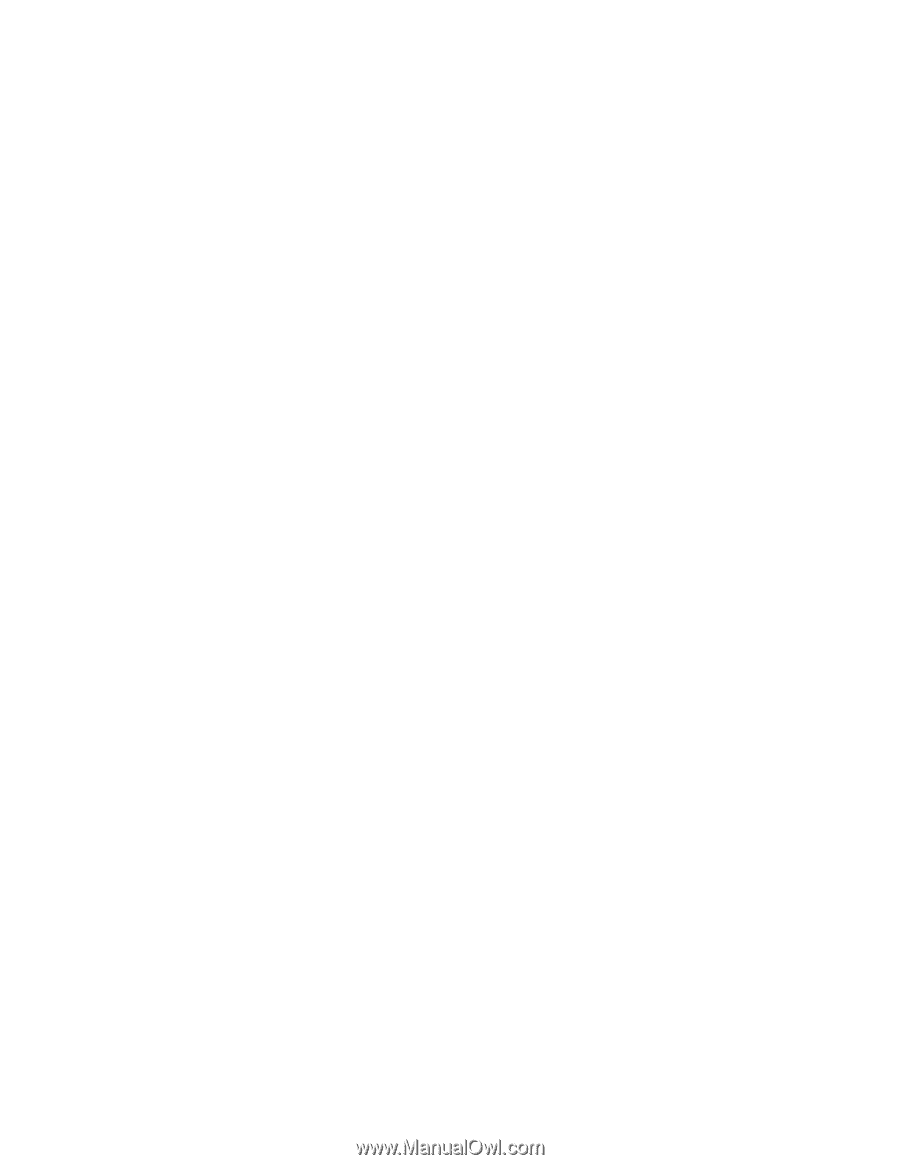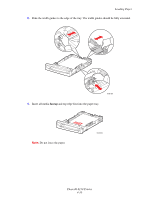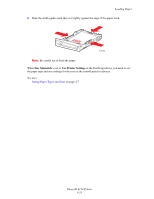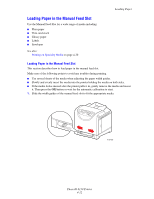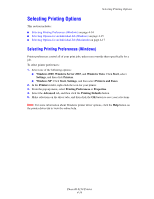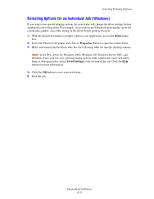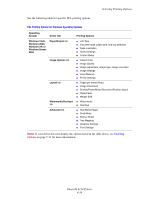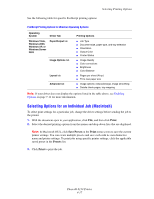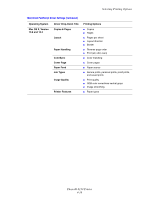Xerox 6130N User Guide - Page 59
Selecting Options for an Individual Job (Windows), Print, Properties, Saved Settings - phaser pcl 6 driver
 |
UPC - 095205735475
View all Xerox 6130N manuals
Add to My Manuals
Save this manual to your list of manuals |
Page 59 highlights
Selecting Printing Options Selecting Options for an Individual Job (Windows) If you want to use special printing options for a particular job, change the driver settings before sending the job to the printer. For example, if you want to use Enhanced print-quality mode for a particular graphic, select this setting in the driver before printing that job. 1. With the desired document or graphic open in your application, access the Print dialog box. 2. Select the Phaser 6130 printer and click its Properties button to open the printer driver. 3. Make selections from the driver tabs. See the following table for specific printing options. Note: In the PCL driver for Windows 2000, Windows XP, Windows Server 2003, and Windows Vista, you can save current printing options with a distinctive name and apply them to other print jobs. Select Saved Settings at the bottom of the tab. Click the Help button for more information. 4. Click the OK button to save your selections. 5. Print the job. Phaser® 6130 Printer 4-15