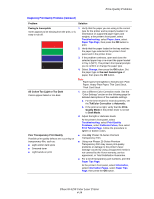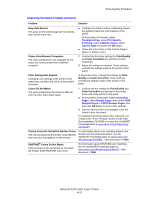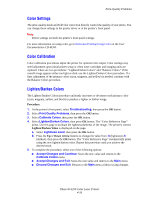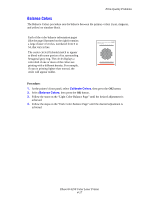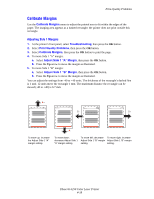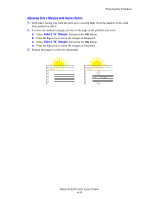Xerox 6250B Print Quality Problems - Page 8
Adjusting Side 2 Margins with Duplex Option - color printer
 |
UPC - 095205770346
View all Xerox 6250B manuals
Add to My Manuals
Save this manual to your list of manuals |
Page 8 highlights
Print-Quality Problems Adjusting Side 2 Margins with Duplex Option 1. With side 1 facing you, hold the print up to a strong light. Note the shadow of the solid lines printed on side 2. 2. To move the dashed rectangle you see on the page to the position you want: a. Select Side 2 "A" Margin, then press the OK button. b. Press the Up arrow to move the margin as illustrated. c. Select Side 2 "B" Margin, then press the OK button. d. Press the Up arrow to move the margin as illustrated. 3. Reprint this page to verify the adjustment. + + A -B B -A Phaser® 6250 Color Laser Printer 4-19
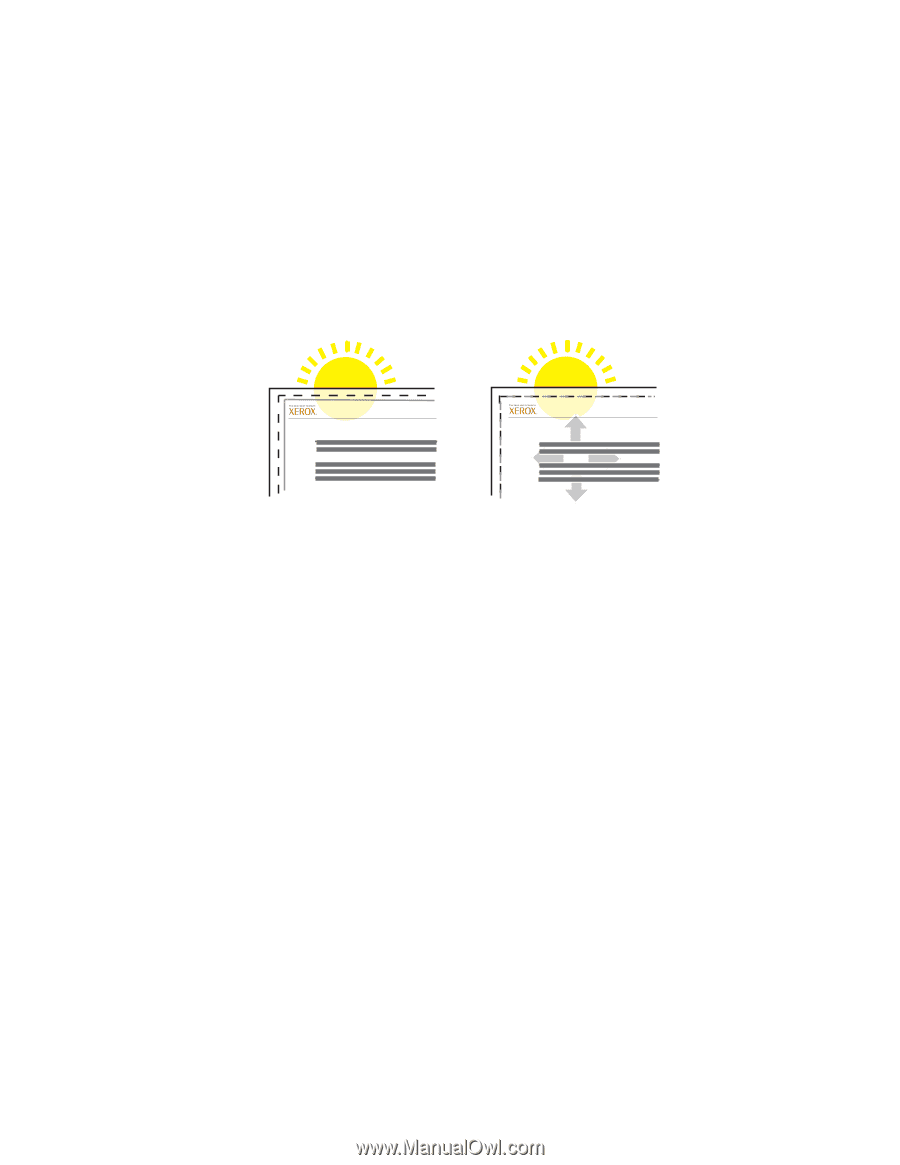
Print-Quality Problems
Phaser® 6250 Color Laser Printer
4-19
Adjusting Side 2 Margins with Duplex Option
1.
With side 1 facing you, hold the print up to a strong light. Note the shadow of the solid
lines printed on side 2.
2.
To move the dashed rectangle you see on the page to the position you want:
a.
Select
Side 2 “A” Margin
, then press the
OK
button.
b.
Press the
Up
arrow to move the margin as illustrated.
c.
Select
Side 2 “B” Margin
, then press the
OK
button.
d.
Press the
Up
arrow to move the margin as illustrated.
3.
Reprint this page to verify the adjustment.
A
B
A
B
+
-
+
-