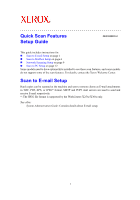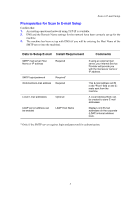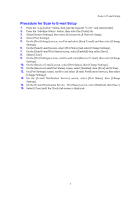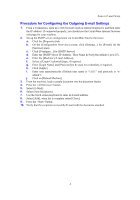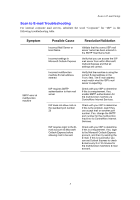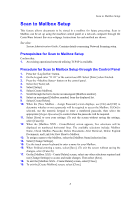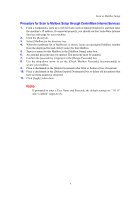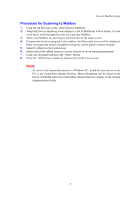Xerox 6400S Setup Guide - Page 3
Procedure for Scan to E-mail Setup, On the [E-mail Notification Service - Port Status] screen - network setup
 |
UPC - 095205743579
View all Xerox 6400S manuals
Add to My Manuals
Save this manual to your list of manuals |
Page 3 highlights
Scan to E-mail Setup Procedure for Scan to E-mail Setup 1. Press the button, then type the login ID "11111" and select [Enter]. 2. Press the button, then select the [Tools] tab. 3. Select [System Settings], then select [Connectivity & Network Setup]. 4. Select [Port Settings]. 5. On the [Port Settings] screen, scroll to and select [Send E-mail] and then select [Change Settings]. 6. On the [Send E-mail] screen, select [Port Status] and select [Change Settings]. 7. On the [Send E-mail Port Status] screen, select [Enabled] then select [Save]. 8. Select [Close]. 9. On the [Port Settings] screen, scroll to and select [Receive E-mail], then select [Change Settings]. 10. On the [Receive E-mail] screen, select [Port Status], then [Change Settings]. 11. On the [Receive E-mail Port Status] screen, select [Enabled], then [Save] and [Close]. 12. On [Port Settings] screen, scroll to and select [E-mail Notification Service], then select [Change Settings]. 13. On the [E-mail Notification Service] screen, select [Port Status], then [Change Settings]. 14. On the [E-mail Notification Service - Port Status] screen, select [Enabled], then [Save]. 15. Select [Close] until the [Tools] tab screen is displayed. 3