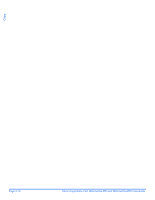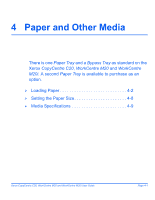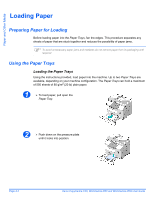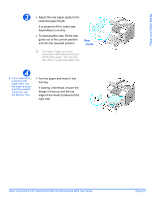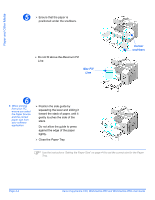Xerox M20I User Guide - Page 75
Using the Bypass Tray, PAPER TYPE, MAXIMUM STACKING HEIGHT, Plain/Bond/Colored and Pre, printed Paper
 |
UPC - 095205244205
View all Xerox M20I manuals
Add to My Manuals
Save this manual to your list of manuals |
Page 75 highlights
Paper and Other Media 7 ¾ To select a paper tray, press the [Paper Supply] key until the required tray is lit on the Status Map. Tray 1 and the Bypass Tray are available as standard, Tray 2 is optional. If two tray lights display together, the Auto Tray Switching feature is active. When one tray runs out of paper, the machine will switch to the other selected tray. Status Map Enter Paper Supply Using the Bypass Tray The Bypass Tray is located on the right side of your machine. It can be closed when not in use, making the product more compact. Use the Bypass Tray to print transparencies, labels, envelopes or postcards in addition to making quick runs of paper types or sizes that are not currently loaded in the paper tray. Acceptable print media is plain paper with sizes ranging from 98 x 148 mm (3.86 x 5.83 inch), to Legal size (216 x 356 mm / 8.5 x 14 inch) and weighing between 60 g/m2 and 160 g/m2 (16 lb and 43 lb). The following table summarizes the print media allowed and the maximum stacking height for each paper type. PAPER TYPE Plain/Bond/Colored and Preprinted Paper Envelope Transparency Label Cardstock MAXIMUM STACKING HEIGHT 100 sheets or 9 mm (0.35 inch) 10 envelopes or 9 mm (035 inch) 30 sheets or 9 mm (0.35 inch) 10 sheets or 9 mm (0.35 inch) 10 sheets or 9 mm (0.35 inch) L The height is measured with the stack of sheets laid on a flat surface. Xerox CopyCentre C20, WorkCentre M20 and WorkCentre M20i User Guide Page 4-5