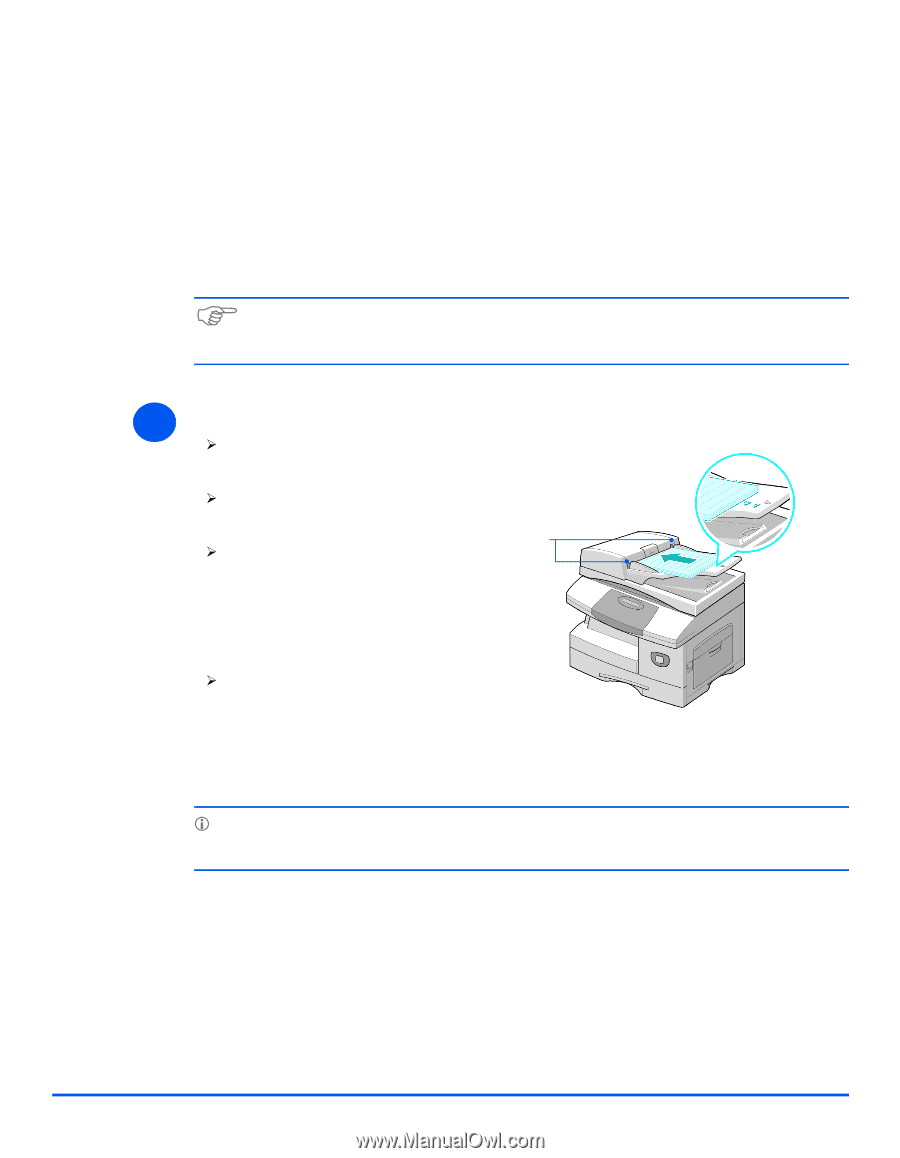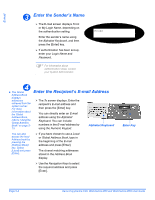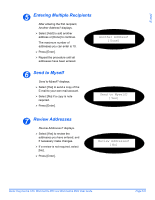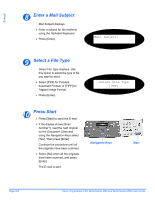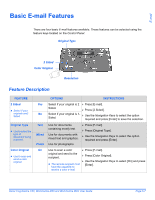Xerox M20I User Guide - Page 84
Sending an E-mail
 |
UPC - 095205244205
View all Xerox M20I manuals
Add to My Manuals
Save this manual to your list of manuals |
Page 84 highlights
E-mail Sending an E-mail The E-mail function allows you to send your documents as an E-mail message without going to a PC. The document is sent to the recipient's E-mail box as an attachment. The document you want to send is scanned and then attached to the E-mail as an image file. You can enter E-mail addresses by using the Alphabet Keyboard on the front of your machine, or by retrieving them from the local address book using the Address Book key. ) To use this function, the network and E-mail settings must be configured. A System Administration Guide is provided with setup instructions for the E-mail. For more information contact your System Administrator. 1 Document Feeder: ¾ Remove all staples and paper clips prior to loading. ¾ Adjust the sliding document guides to the size required. ¾ Insert the originals neatly into the Document Feeder, face up. Document Guides The first page should be on top with the headings towards the back or left of the machine. ¾ Align the stack with the left and rear edges of the tray. Adjust the guides to just touch the edges of the originals. L Up to 50 sheets of 80 g/m2 (20lb bond) paper can be loaded. Weight ranges from 45 - 105 g/m2 (12.5 - 28lb). Sizes range from B5 to Legal (7" x 10" to 8.5" x 14" ). Refer to "Scanner and Copier Specifications" on page 12-5 for full Document Feeder specifications. Page 5-2 Xerox CopyCentre C20, WorkCentre M20 and WorkCentre M20i User Guide