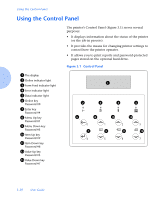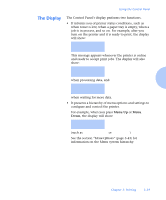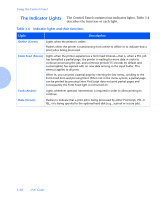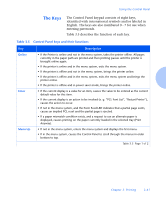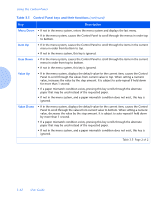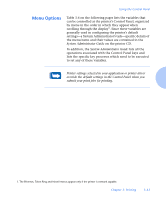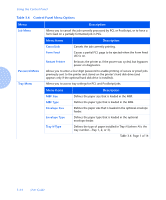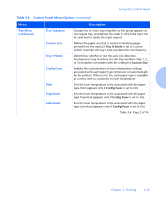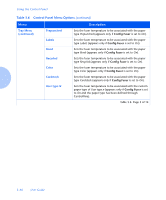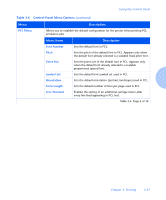Xerox N2125 User Guide - Page 86
Table 3.5, Control Panel keys and their functions, Description
 |
UPC - 095205010176
View all Xerox N2125 manuals
Add to My Manuals
Save this manual to your list of manuals |
Page 86 highlights
Using the Control Panel Table 3.5 Control Panel keys and their functions (continued) Key Description Menu Down • If not in the menu system, enters the menu system and displays the last menu. • If in the menu system, causes the Control Panel to scroll through the menus in order top to bottom. Item Up • If in the menu system, causes the Control Panel to scroll through the items in the current menu in order from bottom to top. • If not in the menu system, this key is ignored. Item Down • If in the menu system, causes the Control Panel to scroll through the items in the current menu in order from top to bottom. • If not in the menu system, this key is ignored. Value Up • If in the menu system, displays the default value for the current item, causes the Control Panel to scroll through the values from current value to top. When setting a numeric value, increases the value by the step amount. It is subject to auto-repeat if held down for more than 1 second. • If a paper mismatch condition exists, pressing this key scrolls through the alternate paper that may be used instead of the requested paper. • If not in the menu system, and a paper mismatch condition does not exist, this key is ignored. Value Down • If in the menu system, displays the default value for the current item, causes the Control Panel to scroll through the values from current value to bottom. When setting a numeric value, decreases the value by the step amount. It is subject to auto-repeat if held down by more than 1 second. • If a paper mismatch condition exists, pressing this key scrolls through the alternate paper that may be used instead of the requested paper. • If not in the menu system, and a paper mismatch condition does not exist, this key is ignored. Table 3.5 Page 2 of 2 3-42 y User Guide