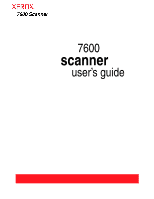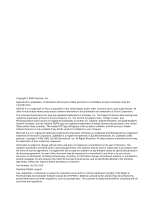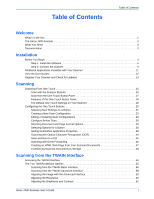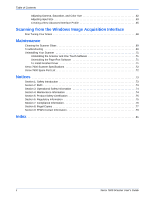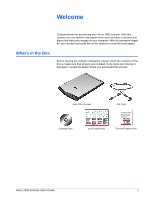Xerox X76007D-WU User Manual - Page 7
The Xerox 7600 Scanner, Scanner lid, Glass, Reference marks, One Touch button panel, Status light
 |
View all Xerox X76007D-WU manuals
Add to My Manuals
Save this manual to your list of manuals |
Page 7 highlights
Welcome The Xerox 7600 Scanner Scanner lid One Touch Button Panel Status light Glass Reference marks One Touch buttons USB port Scanner lid-Protects the document from light and contamination. Glass-Items are placed face down aligned at the arrow symbol at the bottom right corner. Reference marks-Marks on the border of the glass show where to align various paper sizes. One Touch button panel-Scans to the appropriate application indicated by the button. For example, pressing the Email button scans the document, then opens your Email program with the image of the scanned document as an attachment to a new message ready for you to address and send. Status light-Shows the scanner's status. Green light: scanner is ready to scan. Orange light: scanner is busy. USB port-Connects the scanner to the computer. 2 Xerox 7600 Scanner User's Guide