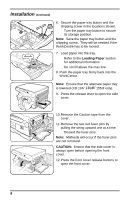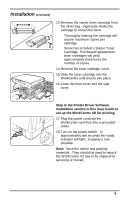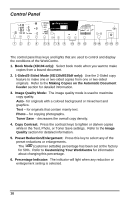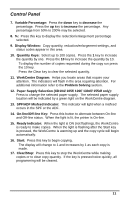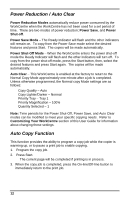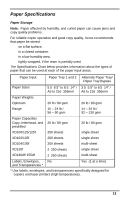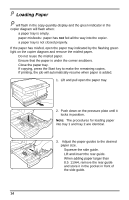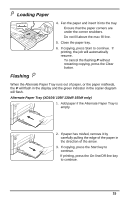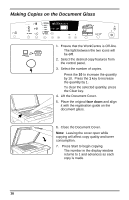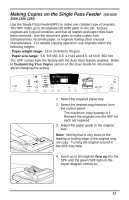Xerox XD105f User Guide - Page 20
Power Reduction / Auto Clear, Auto Copy Function, Power Reduction Modes, Power Save, Power, Shut-off - copier
 |
View all Xerox XD105f manuals
Add to My Manuals
Save this manual to your list of manuals |
Page 20 highlights
Power Reduction / Auto Clear Power Reduction Modes automatically reduce power consumed by the WorkCentre when the WorkCentre has not been used for a set period of time. There are two modes of power reduction; Power Save, and Power Shut-off. Power Save Mode - The Ready Indicator will flash and the other indicators will remain on. To copy from the Power Save mode select the desired features and press Start. The copies will be made automatically. Power Shut-Off Mode - When the WorkCentre enters the power shut-off mode the Ready Indicator will flash and the other indicators will turn off. To copy from the power shut-off mode, press the Start button, then, select the desired features and press Start again. The copies will be made automatically. Auto Clear - This WorkCentre is enabled at the factory to return to the Normal Copy Mode approximately one minute after a job is completed. Unless otherwise programmed, the Normal copy Mode settings are as follows: • Copy Quality - Auto • Copy Lighter/Darker - Normal • Priority Tray - Tray 1 • Priority Magnification - 100% • Quantity Selected - 1 Note: Time periods for the Power Shut-Off, Power Save, and Auto Clear modes can be modified to meet your specific copying needs. Refer to Customizing Your WorkCentre section of this User Guide for information about changing these settings. Auto Copy Function This function provides the ability to program a copy job while the copier is warming up, or to pause a print job to enable copying. 1. Program the copy job. 2. Press Start. • The current page will be completed if printing is in process. 3. When the copy job is completed, press the On-line/Off-line button to immediately return to the print job. 12