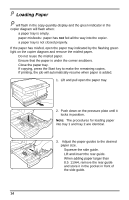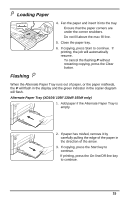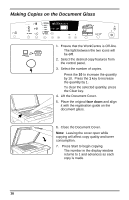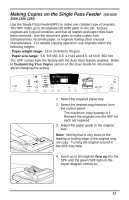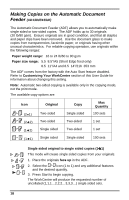Xerox XD105f User Guide - Page 27
Single sided originals to two-sided copies 1, face up, XD130df/155df
 |
View all Xerox XD105f manuals
Add to My Manuals
Save this manual to your list of manuals |
Page 27 highlights
Making Copies on the Automatic Document Feeder (XD130df/155df) Single sided originals to two-sided copies (1!2) This mode will create two-sided copies from your single sided originals. 1. Place the originals face up in the ADF. 2. Select the features. icon (1 to 2) and any additional • The maximum copy quantity is 1. Reinsert the originals into the ADF for each set required. 3. Press Start to begin copying. The WorkCentre will produce one set of two-sided copies. Two-sided originals to two-sided copies (2!2) This mode will create two-sided copies from your two-sided originals. 1. Place the originals face up in the ADF. 2. Select the icon (2 to 2) and any additional features. • The maximum copy quantity is 1. Reinsert the originals into the ADF for each set required. 3. Press Start to begin copying. The WorkCentre will produce one set of two-sided copies. Two-sided originals to single sided copies (2!1) This mode will create single sided copies from your two-sided originals. 1. Place the originals face up in the ADF. 2. Select the icon (2 to 1) and any additional features and the desired quantity. 3. Press Start to begin copying. The WorkCentre will produce the number of uncollated single sided sets that you requested. 19