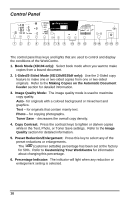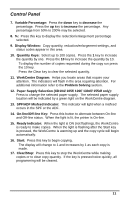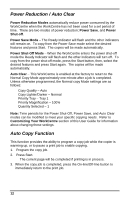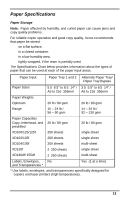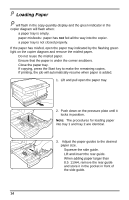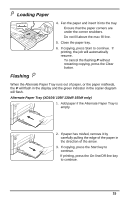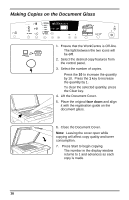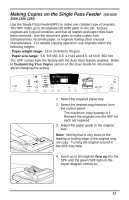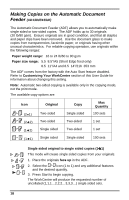Xerox XD105f User Guide - Page 23
Loading Paper, Flashing P, If copying, press the Start key
 |
View all Xerox XD105f manuals
Add to My Manuals
Save this manual to your list of manuals |
Page 23 highlights
Loading Paper 4. Fan the paper and insert it into the tray. • Ensure that the paper corners are under the corner snubbers. • Do not fill above the max fill line. 5. Close the paper tray. 6. If copying, press Start to continue. If printing, the job will automatically resume. • To cancel the flashing P without restarting copying, press the Clear button. Flashing When the Alternate Paper Tray runs out of paper, or the paper misfeeds, the P will flash in the display and the green indicator in the copier diagram will flash. Alternate Paper Tray (XD104/ 105f/ 130df/ 155df only) 1. Add paper if the Alternate Paper Tray is empty. 2. If paper has misfed, remove it by carefully pulling the edge of the paper in the direction of the arrow. 3. If copying, press the Start key to continue. If printing, press the On-line/Off-line key to continue. 15