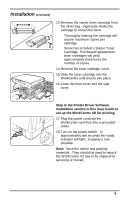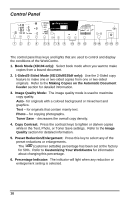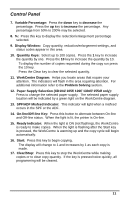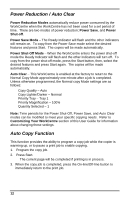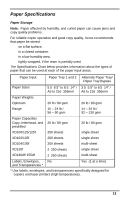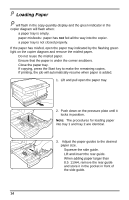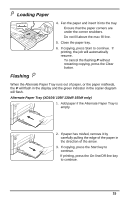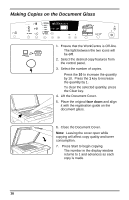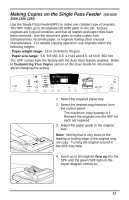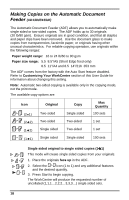Xerox XD120F User Guide - Page 22
Loading Paper, into tray 1 and tray 2 are identical.
 |
View all Xerox XD120F manuals
Add to My Manuals
Save this manual to your list of manuals |
Page 22 highlights
Loading Paper will flash in the copy quantity display and the green indicator in the copier diagram will flash when: • a paper tray is empty. • paper misfeeds: paper has not fed all the way into the copier. • a paper tray is not closed properly. If the paper has misfed, open the paper tray indicated by the flashing green light on the copier diagram and remove the misfed paper. • Do not reuse the misfed paper. • Ensure that the paper is under the corner snubbers. • Close the paper tray. • If copying, press the Start key to make the remaining copies. • If printing, the job will automatically resume when paper is added. 1. Lift and pull open the paper tray. 2. Push down on the pressure plate until it locks in position. Note: The procedures for loading paper into tray 1 and tray 2 are identical. 3. Adjust the paper guides to the desired paper size. • Squeeze the side guide. • Lift and insert the rear guide. • When adding paper larger than 8.5×11/A4, remove the rear guide and store it in the pocket in front of the side guide. 14