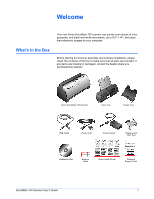Xerox XDM1505D-WU User Manual - Page 11
Step 2: Install the Software, Installation, DocuMate 150 Scanner User's Guide
 |
View all Xerox XDM1505D-WU manuals
Add to My Manuals
Save this manual to your list of manuals |
Page 11 highlights
Installation Step 2: Install the Software All the software you need to use the scanner is on the installation disc. 1. Start Microsoft Windows and make sure no other applications are running. 2. Insert the installation disc into your computer's DVD-ROM drive. The disc automatically starts and the Select Language window opens. 3. Select your language from the list of available languages. The disc's main menu opens in the language you selected. NOTE: If the CD does not start, check the following: • Make sure the CD drive's door is completely shut. • Make sure the CD was inserted in the drive in the proper direction (label side up). To launch the CD manually: • Open the Windows option for My Computer. You can do this by double-clicking on the My Computer icon on your desktop. • Double-click the icon for your CD-ROM drive. • The Installation menu for the CD should now open. If the menu does not open: • From the list of files on the CD, double-click the file named START32.EXE. NOTE: The Scanner Readme file has late-breaking news about your scanner. The Scanner Readme file is in HTML format and will open in any standard browser. 6 DocuMate 150 Scanner User's Guide