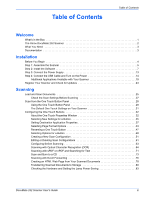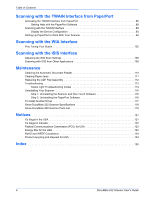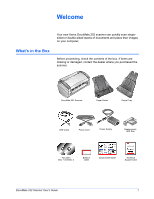Xerox XDM2525D-WU User Guide - Page 9
Installation, Before You Begin - drivers
 |
UPC - 785414106035
View all Xerox XDM2525D-WU manuals
Add to My Manuals
Save this manual to your list of manuals |
Page 9 highlights
Installation Installation Installation is a quick, four-step process: 1. Assemble the scanner 2. Install the software 3. Connect the power supply 4. Connect the USB cable and turn on the power Before You Begin Please make sure of the following before you begin installation: • The information in this guide may cover software not provided with the scanner you purchased. Disregard any information about the software not applicable to your chosen product. Please visit our web site at www.xeroxscanners.com for the latest software updates for your Xerox DocuMate 252 scanner. • If your computer has AntiVirus or AntiSpyware software running, you may see messages during installation asking you to allow the installation to proceed. Although the messages will differ based on the software your computer is running, in each case you should allow the installation to proceed. Alternatively, you can turn off the AntiVirus or AntiSpyware software before installing your scanner. But if you do, make sure to turn it back on again when installation is finished. • If you already have a scanner connected to your computer, you may need to remove its driver programs to properly install and operate your Xerox DocuMate 252 scanner. Please see "Troubleshooting" on page 113 for more information, and "Uninstalling Your Scanner" on page 116 for basic instructions to uninstall driver programs. Also see the User's Guide that you received with your other scanner for specific instructions. 4 DocuMate 252 Scanner User's Guide