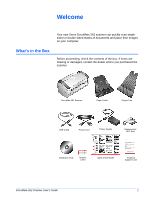Xerox XDM2625D-WU User Manual - Page 11
Proceed to Step 2: Install the Software., Flip open the extension on the output tray so it is fully
 |
View all Xerox XDM2625D-WU manuals
Add to My Manuals
Save this manual to your list of manuals |
Page 11 highlights
Installation 5. Insert the pins on each side of the output tray into the holes on the scanner. 6. Flip open the extension on the output tray so it is fully extended. 7. Proceed to "Step 2: Install the Software." 6 DocuMate 262 Scanner User's Guide

Installation
6
DocuMate 262 Scanner User’s Guide
5.
Insert the pins on each side of the output tray into the holes on
the scanner.
6.
Flip open the extension on the output tray so it is fully
extended.
7.
Proceed to “Step 2: Install the Software.”