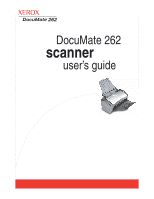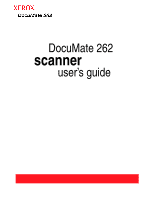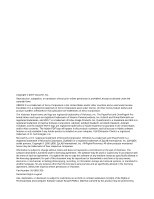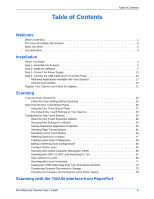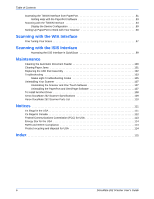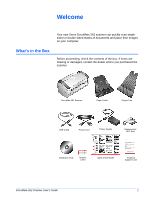Xerox XDM2625D-WU User Manual - Page 6
Welcome, What’s in the Box - support
 |
View all Xerox XDM2625D-WU manuals
Add to My Manuals
Save this manual to your list of manuals |
Page 6 highlights
Welcome Your new Xerox DocuMate 262 scanner can quickly scan singlesided or double-sided stacks of documents and place their images on your computer. What's in the Box Before proceeding, check the contents of the box. If items are missing or damaged, contact the dealer where you purchased the scanner. DocuMate 262 Scanner Paper Guide Output Tray USB Cable Power Cord Power Supply Replacement ADF Pad Installation DVD Buttons Label Quick Install Guide Technical Support Card DocuMate 262 Scanner User's Guide 1

DocuMate 262 Scanner User’s Guide
1
Welcome
Your new Xerox DocuMate 262 scanner can quickly scan single-
sided or double-sided stacks of documents and place their images
on your computer.
What’s in the Box
Before proceeding, check the contents of the box. If items are
missing or damaged, contact the dealer where you purchased the
scanner.
DocuMate 262 Scanner
Power Supply
Paper Guide
Output Tray
Replacement
ADF Pad
Power Cord
USB Cable
Installation DVD
Quick Install Guide
Technical
Support Card
Buttons
Label