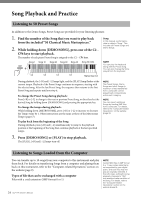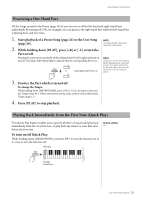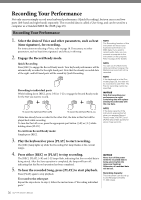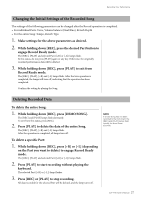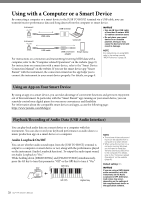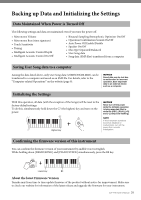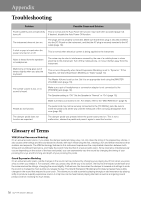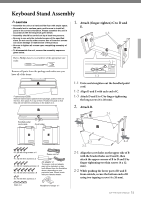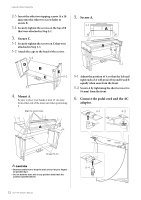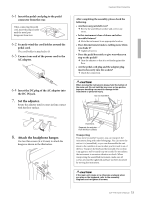Yamaha CLP-725 CLP-725 Owners Manual - Page 28
Using with a Computer or a Smart Device, Using an App on Your Smart Device
 |
View all Yamaha CLP-725 manuals
Add to My Manuals
Save this manual to your list of manuals |
Page 28 highlights
Using with a Computer or a Smart Device By connecting a computer or a smart device to the [USB TO HOST] terminal via a USB cable, you can transmit/receive performance data and Song data to/from the computer or smart device. Instrument Instrument USB cable USB terminal Computer NOTICE • Use an AB type USB cable of less than 3 meters. USB 3.0 cables cannot be used. • Do not place your smart device in an unstable position. Doing so may cause the device to fall and result in damage. USB cable USB conversion Smart device adaptor For instructions on connection and transmitting/receiving MIDI data with a computer, refer to the "Computer-related Operations" on the website (page 9). For instructions on connection with a smart device, refer to the "Smart Device Connection Manual" on the website. If you use the smart device app "Smart Pianist" with the instrument, the connection wizard on the app helps you to connect the instrument to your smart device properly. For details, see page 9. NOTE For instructions on using MIDI, refer to the online manual "MIDI Reference" (page 9). Using an App on Your Smart Device By using an app on a smart device, you can take advantage of convenient functions and get more enjoyment out of this instrument. In particular, with the "Smart Pianist" app running on your smart device, you can remotely control your digital piano for even more convenience and flexibility. For information about the compatible smart devices and apps, access the following page: https://www.yamaha.com/kbdapps/ Playback/Recording of Audio Data (USB Audio Interface) You can play back audio data on a smart device or a computer with this instrument. You can also record your keyboard performance as audio data to a music production app on a smart device or a computer. Audio Loopback On/Off You can set whether audio sound input from the [USB TO HOST] terminal is output to a computer or smart device or not, along with the performance played on the instrument (Audio Loopback function). To output the audio input sound, set Audio Loopback to "On." While holding down [DEMO/SONG] and [PIANO/VOICE] simultaneously, press the G5 key to turn this parameter "Off" or the G#5 key to turn it "On." G#5 (On) G5 (Off) Highest key NOTE • The volume of the audio sound input can be adjusted from a computer or a smart device. • When using this function on a computer running Windows, you will need to install the Yamaha Steinberg USB Driver to the computer. For details, refer to the "Computer-related Operations" on the website (page 9). Default setting: On NOTICE If you are using a DAW (digital audio workstation) with this instrument, set the Audio Loopback to OFF. Otherwise, loud noises may occur, depending on the settings of the computer/smart device or the application software. 28 CLP-725 Owner's Manual