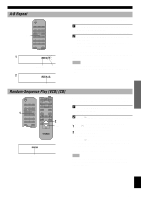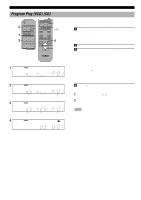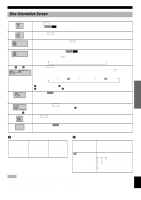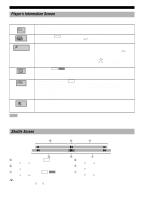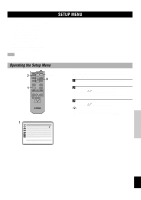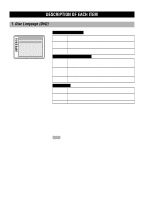Yamaha DVD-C996GL DVD-C996GL Manual - Page 25
Switching Subtitle Tracks [DVD], Switching Camera Angles, To turn the display off
 |
View all Yamaha DVD-C996GL manuals
Add to My Manuals
Save this manual to your list of manuals |
Page 25 highlights
INTRODUCTIOIN PREPARATIONS Switching Subtitle Tracks [DVD] Numeric buttons OPEN/ CLOSE DISC1 DISC2 DISC3 DISC4 DISC5 DISC SKIP REPEAT A-B PLAY MODE 1 2 3 4 5 6 7 8 9 0 > =10 ANGLE RETURN ANGLE RETURN ENTER AUDIO SUBTITLE TOP MENU MENU SETUP ON SCREEN Cursor buttons ENTER SUBTITLE CANCEL Subtitle ON 1 ENG Subtitle language number being played ON 2 FRA ADVANCED FEATURES Some DVDs are encoded with multilingual subtitle tracks so that you can select one of them. 1 Press SUBTITLE during playback. On-screen display that shows currently selected subtitle track language appears on the video monitor. 2 Press SUBTITLE repeatedly to select the desired subtitle track. • You can also use the cursor buttons ( , ) or the numeric buttons. • Pressing the cursor buttons ( , ) switches subtitles on and off. Note '- -' appears if the disc does not have a subtitle. s To turn the display off Press ENTER. I love you Je t'aime Switching Camera Angles Numeric buttons OPEN/ CLOSE DISC1 DISC2 DISC3 DISC4 DISC5 DISC SKIP REPEAT A-B PLAY MODE 1 2 3 4 5 6 7 8 9 0 > =10 ANGLE RETURN ANGLE RETURN ENTER AUDIO SUBTITLE TOP MENU MENU SETUP ON SCREEN ANGLE Cursor buttons ( , ), ENTER CANCEL Angle 1 Angle number being played 3 Some DVDs have scenes encoded with multiple camera angles so that different viewpoint can be selected during playback. ANGLE lights up on the front panel display while a scene encoded with multiple angles is being played. 1 Press ANGLE while ANGLE on the front panel display lights up. On-screen display that shows currently selected angle appears on the video monitor. 2 Press ANGLE repeatedly to select the desired angle. • You can also use the cursor buttons ( , ) or the numeric buttons. s To turn the display off Press ENTER. PLAYBACK SETUP MENU APPENDIX English 21